pub struct Note { /* private fields */ }Expand description
The Note struct represents a worksheet note object.
A Note is a post-it style message that is revealed when the user hovers over a worksheet cell. The presence of a Note is indicated by a small red triangle in the upper right-hand corner of the cell.
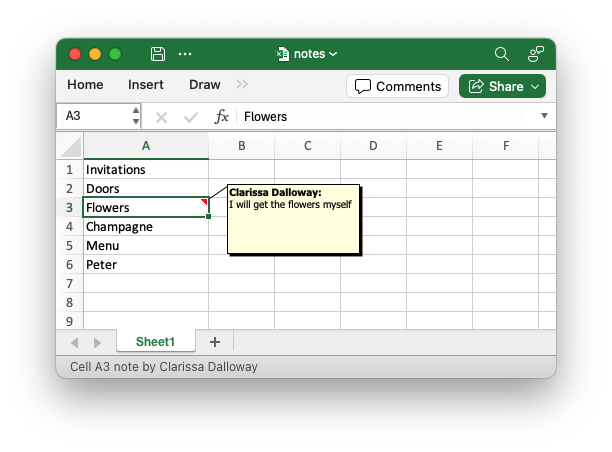
The above file was created using the following code:
use rust_xlsxwriter::{Note, Workbook, XlsxError};
fn main() -> Result<(), XlsxError> {
// Create a new Excel file object.
let mut workbook = Workbook::new();
// Add a worksheet to the workbook.
let worksheet = workbook.add_worksheet();
// Widen the first column for clarity.
worksheet.set_column_width(0, 16)?;
// Write some data.
let party_items = [
"Invitations",
"Doors",
"Flowers",
"Champagne",
"Menu",
"Peter",
];
worksheet.write_column(0, 0, party_items)?;
// Create a new worksheet Note.
let note = Note::new("I will get the flowers myself").set_author("Clarissa Dalloway");
// Add the note to a cell.
worksheet.insert_note(2, 0, ¬e)?;
// Save the file to disk.
workbook.save("notes.xlsx")?;
Ok(())
}Notes are used in conjunction with the
Worksheet::insert_note() method.
In versions of Excel prior to Office 365, Notes were referred to as “Comments”. The name “Comment” is now used for a newer style threaded comment, and “Note” is used for the older non-threaded version. See the Microsoft docs on The difference between threaded comments and notes.
Note, the newer Threaded Comments are unlikely to be added to
rust_xlsxwriter due to the fact that the feature relies on company
specific metadata to identify the comment author.
Implementations§
Source§impl Note
impl Note
Sourcepub fn new(text: impl Into<String>) -> Note
pub fn new(text: impl Into<String>) -> Note
Create a new Note object to represent an Excel cell note.
The text of the Note is added in the constructor.
§Parameters
text: The text that will appear in the note.
§Examples
The following example demonstrates adding a note to a worksheet cell.
// Create a new note.
let note = Note::new("Some text for the note");
// Add the note to a worksheet cell.
worksheet.insert_note(2, 0, ¬e)?;Output file:
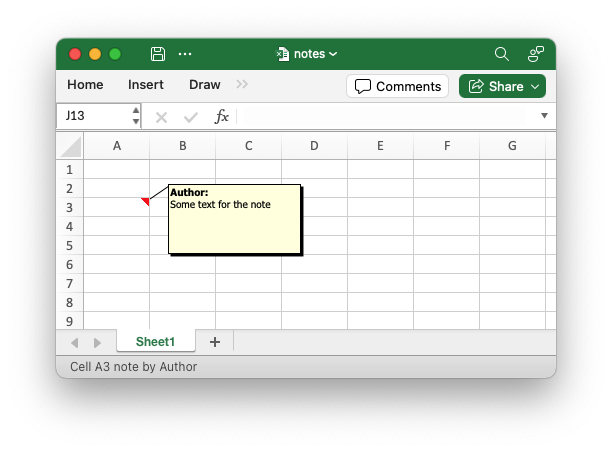
Set the note author name.
The author name appears in two places: at the start of the note text in bold and at the bottom of the worksheet in the status bar.
If no name is specified, the default name “Author” will be applied to the note.
You can also set the default author name for all notes in a worksheet
via the
Worksheet::set_default_note_author()
method.
§Parameters
name: The note author name. Must be less than or equal to the Excel limit of 52 characters.
§Examples
The following example demonstrates adding a note to a worksheet cell. This example also sets the author name.
// Create a new note.
let note = Note::new("Some text for the note").set_author("Rust");
// Add the note to a worksheet cell.
worksheet.insert_note(2, 0, ¬e)?;Output file:
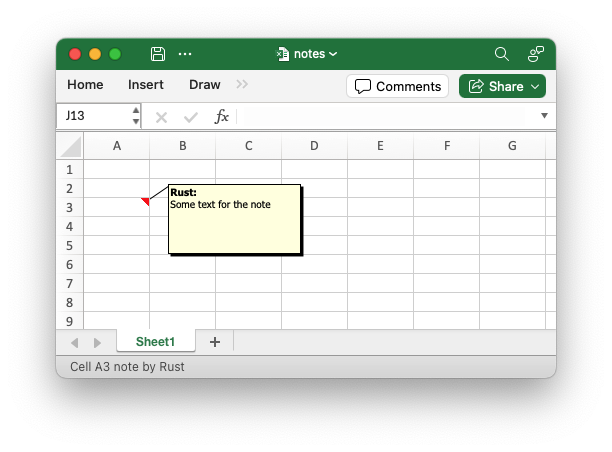
Prefix the note text with the author name.
By default Excel, and rust_xlsxwriter, prefixes the author name to the
note text (see the previous examples). If you prefer to have the note
text without the author name you can use this option to turn it off.
§Parameters
enable: Turn the property on/off. It is on by default.
§Examples
The following example demonstrates adding a note to a worksheet cell. This example turns off the author name in the note.
// Create a new note.
let note = Note::new("Some text for the note")
.add_author_prefix(false)
.set_author("Rust"); // This is ignored in the Note.
// Add the note to a worksheet cell.
worksheet.insert_note(2, 0, ¬e)?;Output file:
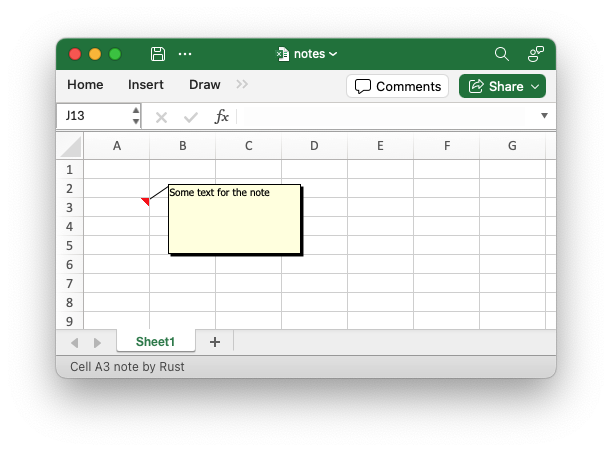
Sourcepub fn reset_text(&mut self, text: impl Into<String>) -> &mut Note
pub fn reset_text(&mut self, text: impl Into<String>) -> &mut Note
Reset the text in the note.
In general, the text of the note is set in the Note::new()
constructor, but if required, you can use the reset_text() method to
reset the text for a note. This allows a single Note instance to be
used multiple times and avoids the small overhead of creating a new
instance each time.
§Parameters
text: The text for the note.
§Examples
The following example demonstrates adding a note to a worksheet cell. This example reuses the Note object and resets the text.
// Create a new note.
let mut note = Note::new("Some text for the note");
// Add the note to a worksheet cell.
worksheet.insert_note(2, 0, ¬e)?;
// Reuse the Note with different text.
note.reset_text("Some other text");
// Add the note to another worksheet cell.
worksheet.insert_note(4, 0, ¬e)?;Output file:
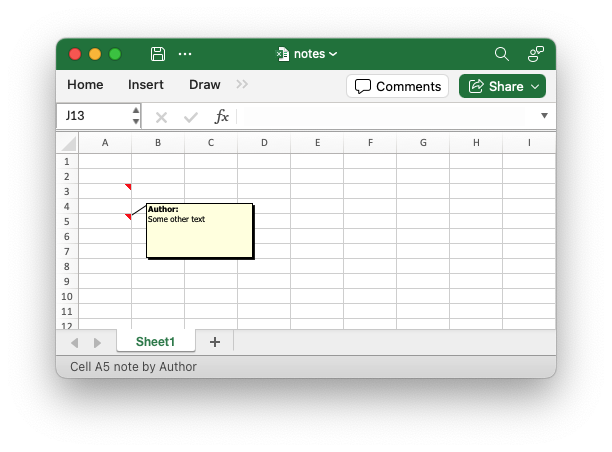
Sourcepub fn set_width(self, width: u32) -> Note
pub fn set_width(self, width: u32) -> Note
Set the width of the note in pixels.
The default width of an Excel note is 128 pixels.
§Parameters
width: The note width in pixels.
§Examples
The following example demonstrates adding a note to a worksheet cell. This example also changes the note dimensions.
// Create a new note.
let note = Note::new("Some text for the note")
.set_width(200)
.set_height(200);
// Add the note to a worksheet cell.
worksheet.insert_note(2, 0, ¬e)?;Output file:
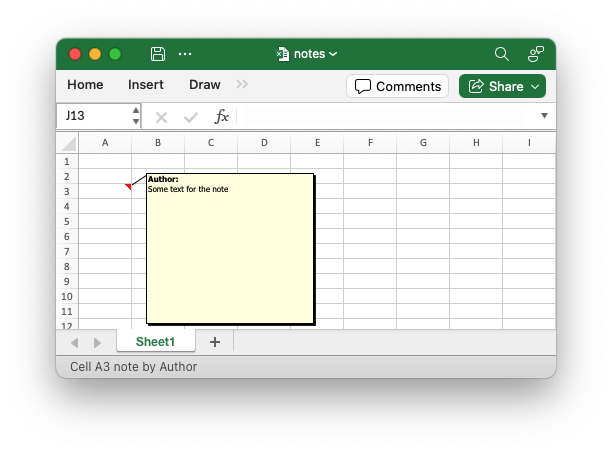
Sourcepub fn set_height(self, height: u32) -> Note
pub fn set_height(self, height: u32) -> Note
Set the height of the note in pixels.
The default height of an Excel note is 74 pixels. See the example above.
§Parameters
height: The note height in pixels.
Sourcepub fn set_visible(self, enable: bool) -> Note
pub fn set_visible(self, enable: bool) -> Note
Make the note visible when the file loads.
By default Excel hides cell notes until the user mouses over the parent cell. However, if required you can make the note visible without requiring an interaction from the user.
You can also make all notes in a worksheet visible via the
Worksheet::show_all_notes()
method.
§Parameters
enable: Turn the property on/off. It is off by default.
§Examples
The following example demonstrates adding a note to a worksheet cell. This example makes the note visible by default.
// Create a new note.
let note = Note::new("Some text for the note").set_visible(true);
// Add the note to a worksheet cell.
worksheet.insert_note(2, 0, ¬e)?;Output file:
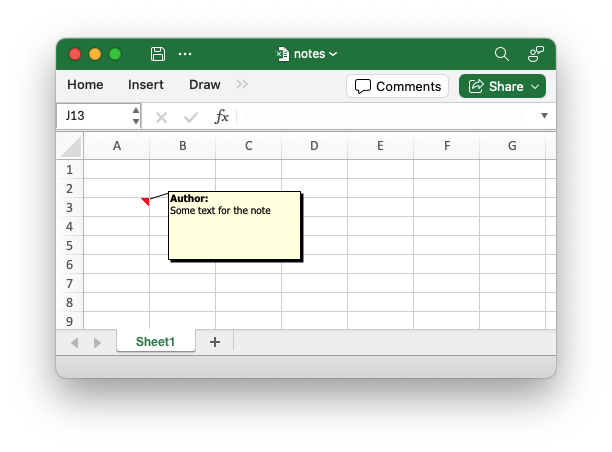
Sourcepub fn set_background_color(self, color: impl Into<Color>) -> Note
pub fn set_background_color(self, color: impl Into<Color>) -> Note
Set the background color for the note.
The default background color for a Note is #FFFFE1. If required this
method can be used to set it to a different RGB color.
§Parameters
color: The background color property defined by aColorenum value or a type that can convertIntoaColor. Only theColor::NameandColor::RGB()variants are supported. Theme style colors aren’t support by Excel for Notes.
§Examples
The following example demonstrates adding a note to a worksheet cell. This example also sets the background color.
// Create a new note.
let note = Note::new("Some text for the note").set_background_color("#80ff80");
// Add the note to a worksheet cell.
worksheet.insert_note(2, 0, ¬e)?;Output file:
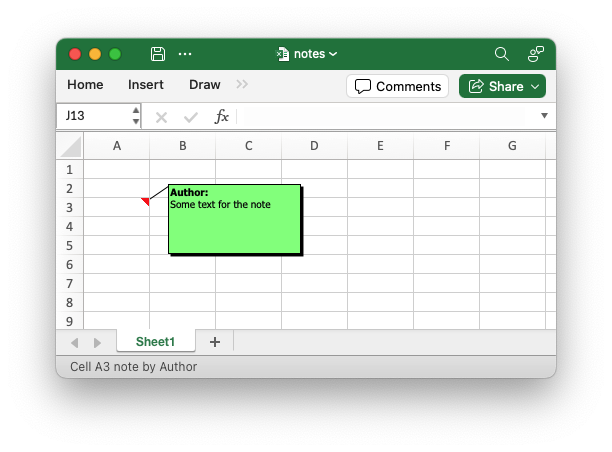
Sourcepub fn set_font_name(self, font_name: impl Into<String>) -> Note
pub fn set_font_name(self, font_name: impl Into<String>) -> Note
Set the font name for the note.
Set the font for a cell note. Excel can only display fonts that are installed on the system that it is running on. Therefore it is generally best to use standard Excel fonts.
§Parameters
font_name: The font name for the note.
Sourcepub fn set_font_size<T>(self, font_size: T) -> Note
pub fn set_font_size<T>(self, font_size: T) -> Note
Sourcepub fn set_alt_text(self, alt_text: impl Into<String>) -> Note
pub fn set_alt_text(self, alt_text: impl Into<String>) -> Note
Set the alt text for the note to help accessibility.
The alt text is used with screen readers to help people with visual disabilities.
See the following Microsoft documentation on Everything you need to know to write effective alt text.
§Parameters
alt_text: The alt text string to add to the note.
Sourcepub fn set_object_movement(self, option: ObjectMovement) -> Note
pub fn set_object_movement(self, option: ObjectMovement) -> Note
Set the object movement options for a worksheet note.
Set the option to define how an note will behave in Excel if the cells under the note are moved, deleted, or have their size changed. In Excel the options are:
- Move and size with cells.
- Move but don’t size with cells.
- Don’t move or size with cells.
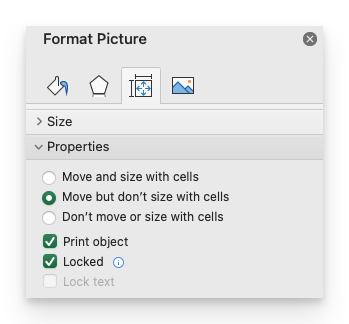
These values are defined in the ObjectMovement enum.
The ObjectMovement enum also provides an additional option to “Move
and size with cells - after the note is inserted” to allow notes to
be hidden in rows or columns. In Excel this equates to option 1 above
but the internal note position calculations are handled differently.
§Parameters
option: An note/object positioning behavior defined by theObjectMovementenum.
Trait Implementations§
Auto Trait Implementations§
impl Freeze for Note
impl RefUnwindSafe for Note
impl Send for Note
impl Sync for Note
impl Unpin for Note
impl UnwindSafe for Note
Blanket Implementations§
Source§impl<T> BorrowMut<T> for Twhere
T: ?Sized,
impl<T> BorrowMut<T> for Twhere
T: ?Sized,
Source§fn borrow_mut(&mut self) -> &mut T
fn borrow_mut(&mut self) -> &mut T
Source§impl<T> CloneToUninit for Twhere
T: Clone,
impl<T> CloneToUninit for Twhere
T: Clone,
Source§impl<T> IntoEither for T
impl<T> IntoEither for T
Source§fn into_either(self, into_left: bool) -> Either<Self, Self>
fn into_either(self, into_left: bool) -> Either<Self, Self>
self into a Left variant of Either<Self, Self>
if into_left is true.
Converts self into a Right variant of Either<Self, Self>
otherwise. Read moreSource§fn into_either_with<F>(self, into_left: F) -> Either<Self, Self>
fn into_either_with<F>(self, into_left: F) -> Either<Self, Self>
self into a Left variant of Either<Self, Self>
if into_left(&self) returns true.
Converts self into a Right variant of Either<Self, Self>
otherwise. Read more