pub struct PolarsXlsxWriter { /* private fields */ }Expand description
PolarsXlsxWriter provides an interface to serialize Polars dataframes to
Excel via the rust_xlsxwriter library. This allows Excel serialization
with a straightforward interface but also a high degree of configurability
over the output, when required.
For ease of use, and portability, PolarsXlsxWriter tries to replicate the
interface options provided by the Polars Python write_excel() dataframe
method.
§Examples
Here is an example of writing a Polars Rust dataframe to an Excel file using
PolarsXlsxWriter.
use chrono::prelude::*;
use polars::prelude::*;
use polars_excel_writer::PolarsXlsxWriter;
fn main() -> PolarsResult<()> {
// Create a sample dataframe for the example.
let df: DataFrame = df!(
"String" => &["North", "South", "East", "West"],
"Integer" => &[1, 2, 3, 4],
"Float" => &[4.0, 5.0, 6.0, 7.0],
"Time" => &[
NaiveTime::from_hms_milli_opt(2, 59, 3, 456).unwrap(),
NaiveTime::from_hms_milli_opt(2, 59, 3, 456).unwrap(),
NaiveTime::from_hms_milli_opt(2, 59, 3, 456).unwrap(),
NaiveTime::from_hms_milli_opt(2, 59, 3, 456).unwrap(),
],
"Date" => &[
NaiveDate::from_ymd_opt(2022, 1, 1).unwrap(),
NaiveDate::from_ymd_opt(2022, 1, 2).unwrap(),
NaiveDate::from_ymd_opt(2022, 1, 3).unwrap(),
NaiveDate::from_ymd_opt(2022, 1, 4).unwrap(),
],
"Datetime" => &[
NaiveDate::from_ymd_opt(2022, 1, 1).unwrap().and_hms_opt(1, 0, 0).unwrap(),
NaiveDate::from_ymd_opt(2022, 1, 2).unwrap().and_hms_opt(2, 0, 0).unwrap(),
NaiveDate::from_ymd_opt(2022, 1, 3).unwrap().and_hms_opt(3, 0, 0).unwrap(),
NaiveDate::from_ymd_opt(2022, 1, 4).unwrap().and_hms_opt(4, 0, 0).unwrap(),
],
)?;
// Create a new Excel writer.
let mut xlsx_writer = PolarsXlsxWriter::new();
// Write the dataframe to Excel.
xlsx_writer.write_dataframe(&df)?;
// Save the file to disk.
xlsx_writer.save("dataframe.xlsx")?;
Ok(())
}Output file:
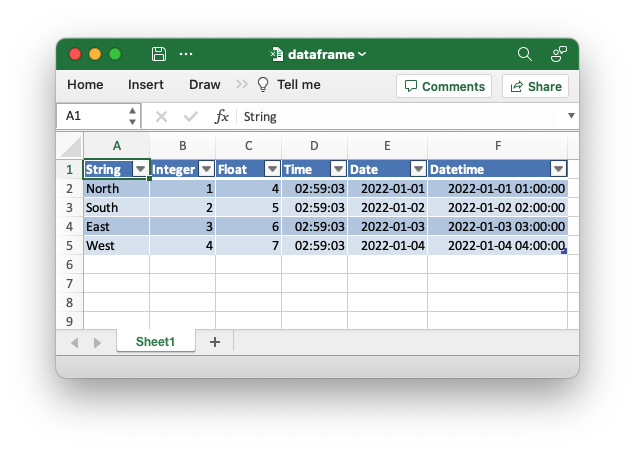
§Interacting with rust_xlsxwriter
The rust_xlsxwriter crate provides a fast native Rust interface for
creating Excel files with features such as formatting, formulas, charts,
hyperlinks, page setup, merged ranges, image support, rich multi-format
strings, autofilters and tables.
PolarsXlsxWriter uses rust_xlsxwriter internally as its Excel writing
engine but it can also be used in conjunction with larger rust_xlsxwriter
programs to access functionality that it doesn’t provide natively.
For example, say we wanted to write a dataframe to an Excel workbook but
also plot the data on an Excel chart. We can use PolarsXlsxWriter crate
for the data writing part and rust_xlsxwriter for all the other
functionality.
Here is an example that demonstrate this:
use polars::prelude::*;
use polars_excel_writer::PolarsXlsxWriter;
use rust_xlsxwriter::{Chart, ChartType, Workbook};
fn main() -> PolarsResult<()> {
// Create a sample dataframe using `Polars`
let df: DataFrame = df!(
"Data" => &[10, 20, 15, 25, 30, 20],
)?;
// Get some dataframe dimensions that we will use for the chart range.
let row_min = 1; // Skip the header row.
let row_max = df.height() as u32;
// Create a new workbook and worksheet using `rust_xlsxwriter`.
let mut workbook = Workbook::new();
let worksheet = workbook.add_worksheet();
// Write the dataframe to the worksheet using `PolarsXlsxWriter`.
let mut xlsx_writer = PolarsXlsxWriter::new();
xlsx_writer.write_dataframe_to_worksheet(&df, worksheet, 0, 0)?;
// Move back to `rust_xlsxwriter` to create a new chart and have it plot the
// range of the dataframe in the worksheet.
let mut chart = Chart::new(ChartType::Line);
chart
.add_series()
.set_values(("Sheet1", row_min, 0, row_max, 0));
// Add the chart to the worksheet.
worksheet.insert_chart(0, 2, &chart)?;
// Save the file to disk.
workbook.save("chart.xlsx")?;
Ok(())
}Output file:
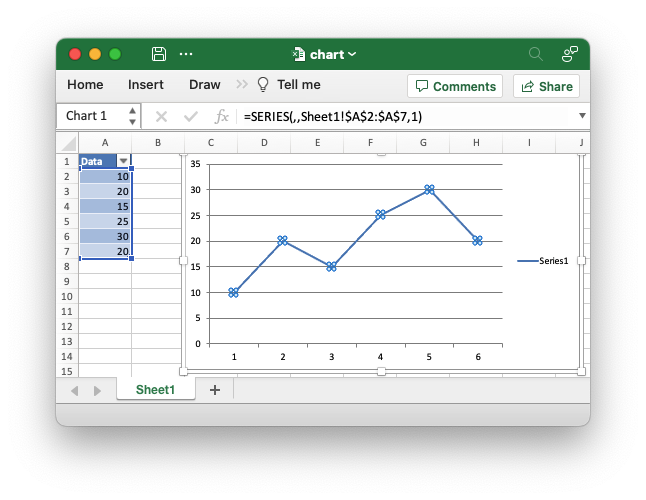
The example demonstrates using three different crates to get the required result:
polarsto create/manipulate the dataframe.rust_xlsxwriterto create an Excel workbook and worksheet and optionally add other features to the worksheet.polars_excel_writer::PolarsXlsxWriterto write the Polars dataframe to the worksheet.
This may seem initially complicated but it divides the solution into
specialized libraries that are best suited for their task and it allow you
to access advanced Excel functionality that isn’t provided by
PolarsXlsxWriter.
One aspect to note in this example is the transparent handling of the different error types. That is explained in the next section.
§PolarsError and XlsxError
The rust_xlsxwriter crate uses an error type called
XlsxError while Polars and
PolarsXlsxWriter use an error type called PolarsError. In order to
make interoperability with Polars easier the rust_xlsxwriter::XlsxError
type maps to (and from) the PolarsError type.
That is why in the previous example we were able to use two different error
types within the same result/error context of PolarsError. The error type
is not explicit in the previous example but PolarsResult<T> expands to
Result<T, PolarsError>.
In order for this to be enabled you must use the rust_xlsxwriter polars
crate feature, however, this is turned on automatically when you use
polars_excel_writer.
Implementations§
Source§impl PolarsXlsxWriter
impl PolarsXlsxWriter
Sourcepub fn new() -> PolarsXlsxWriter
pub fn new() -> PolarsXlsxWriter
Create a new PolarsXlsxWriter instance.
Sourcepub fn write_dataframe(&mut self, df: &DataFrame) -> PolarsResult<()>
pub fn write_dataframe(&mut self, df: &DataFrame) -> PolarsResult<()>
Write a dataframe to a worksheet.
Writes the supplied dataframe to cell (0, 0) in the first sheet of a
new Excel workbook. See PolarsXlsxWriter::write_dataframe_to_cell()
below to write to a specific cell in the worksheet.
The worksheet must be written to a file using
save().
§Parameters
df- A Polars dataframe.
§Errors
A PolarsError::ComputeError that wraps a rust_xlsxwriter
XlsxError error.
§Examples
An example of writing a Polar Rust dataframe to an Excel file.
use polars_excel_writer::PolarsXlsxWriter;
fn main() -> PolarsResult<()> {
// Create a sample dataframe for the example.
let df: DataFrame = df!(
"Data" => &[10, 20, 15, 25, 30, 20],
)?;
// Write the dataframe to an Excel file.
let mut xlsx_writer = PolarsXlsxWriter::new();
xlsx_writer.write_dataframe(&df)?;
// Save the file to disk.
xlsx_writer.save("dataframe.xlsx")?;
Ok(())
}Output file:
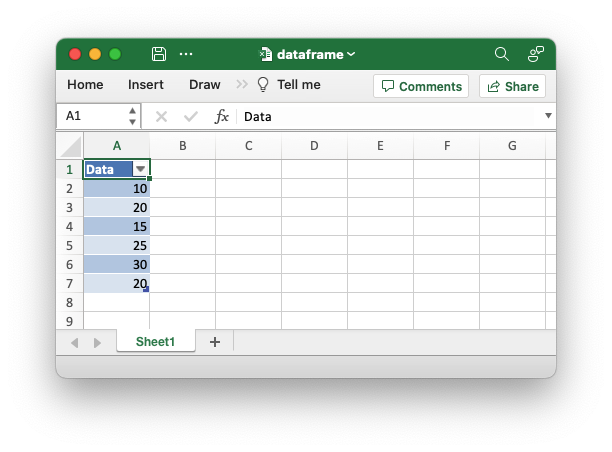
Sourcepub fn write_dataframe_to_cell(
&mut self,
df: &DataFrame,
row: u32,
col: u16,
) -> PolarsResult<()>
pub fn write_dataframe_to_cell( &mut self, df: &DataFrame, row: u32, col: u16, ) -> PolarsResult<()>
Writes the supplied dataframe to a user defined cell in the first sheet of a new Excel workbook.
Using this method it is possible to write more than one dataframe to the same worksheet, at different positions and without overlapping.
The worksheet must be written to a file using
save().
§Parameters
df- A Polars dataframe.row- The zero indexed row number.col- The zero indexed column number.
§Errors
A PolarsError::ComputeError that wraps a rust_xlsxwriter
XlsxError error.
§Examples
An example of writing more than one Polar dataframes to an Excel worksheet.
use polars_excel_writer::PolarsXlsxWriter;
fn main() -> PolarsResult<()> {
// Create a sample dataframe for the example.
let df1: DataFrame = df!(
"Data 1" => &[10, 20, 15, 25, 30, 20],
)?;
let df2: DataFrame = df!(
"Data 2" => &[1.23, 2.34, 3.56],
)?;
// Write the dataframe to an Excel file.
let mut xlsx_writer = PolarsXlsxWriter::new();
// Write two dataframes to the same worksheet.
xlsx_writer.write_dataframe_to_cell(&df1, 0, 0)?;
xlsx_writer.write_dataframe_to_cell(&df2, 0, 2)?;
// Save the file to disk.
xlsx_writer.save("dataframe.xlsx")?;
Ok(())
}Output file:
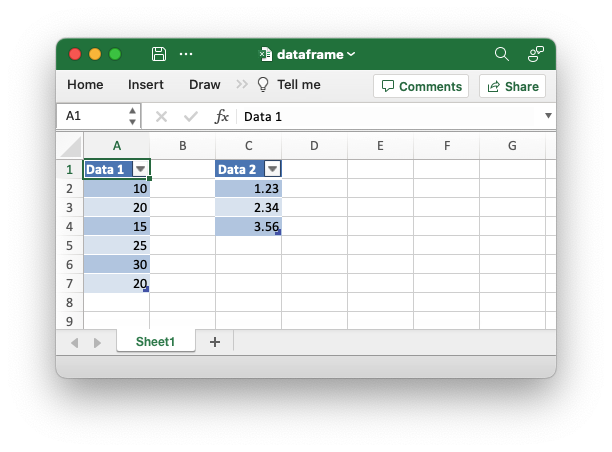
Sourcepub fn write_dataframe_to_worksheet(
&mut self,
df: &DataFrame,
worksheet: &mut Worksheet,
row: u32,
col: u16,
) -> PolarsResult<()>
pub fn write_dataframe_to_worksheet( &mut self, df: &DataFrame, worksheet: &mut Worksheet, row: u32, col: u16, ) -> PolarsResult<()>
Write a dataframe to a user supplied worksheet.
Writes the dataframe to a rust_xlsxwriter Worksheet object. This
worksheet cannot be saved via
save(). Instead it must be
used in conjunction with a rust_xlsxwriter Workbook.
This is useful for mixing PolarsXlsxWriter data writing with
additional Excel functionality provided by rust_xlsxwriter. See
Interacting with rust_xlsxwriter
and the example below.
§Parameters
df- A Polars dataframe.worksheet- Arust_xlsxwriterWorksheet.row- The zero indexed row number.col- The zero indexed column number.
§Errors
A PolarsError::ComputeError that wraps a rust_xlsxwriter
XlsxError error.
§Examples
An example of using polars_excel_writer in conjunction with
rust_xlsxwriter to write a Polars dataframe to a worksheet and then
add a chart to plot the data.
use polars_excel_writer::PolarsXlsxWriter;
use rust_xlsxwriter::{Chart, ChartType, Workbook};
fn main() -> PolarsResult<()> {
// Create a sample dataframe using `Polars`
let df: DataFrame = df!(
"Data" => &[10, 20, 15, 25, 30, 20],
)?;
// Get some dataframe dimensions that we will use for the chart range.
let row_min = 1; // Skip the header row.
let row_max = df.height() as u32;
// Create a new workbook and worksheet using `rust_xlsxwriter`.
let mut workbook = Workbook::new();
let worksheet = workbook.add_worksheet();
// Write the dataframe to the worksheet using `PolarsXlsxWriter`.
let mut xlsx_writer = PolarsXlsxWriter::new();
xlsx_writer.write_dataframe_to_worksheet(&df, worksheet, 0, 0)?;
// Move back to `rust_xlsxwriter` to create a new chart and have it plot the
// range of the dataframe in the worksheet.
let mut chart = Chart::new(ChartType::Line);
chart
.add_series()
.set_values(("Sheet1", row_min, 0, row_max, 0));
// Add the chart to the worksheet.
worksheet.insert_chart(0, 2, &chart)?;
// Save the file to disk.
workbook.save("chart.xlsx")?;
Ok(())
}Output file:
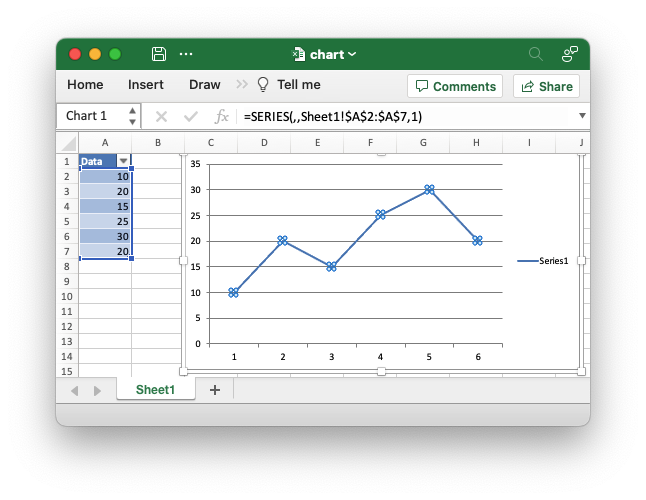
Sourcepub fn save<P: AsRef<Path>>(&mut self, path: P) -> PolarsResult<()>
pub fn save<P: AsRef<Path>>(&mut self, path: P) -> PolarsResult<()>
Save the Workbook as an xlsx file.
The save() method writes all the workbook and worksheet data to
a new xlsx file. It will overwrite any existing file.
The method can be called multiple times so it is possible to get
incremental files at different stages of a process, or to save the same
Workbook object to different paths. However, save() is an
expensive operation which assembles multiple files into an xlsx/zip
container so for performance reasons you shouldn’t call it
unnecessarily.
§Parameters
path- The path of the new Excel file to create as a&stror as astd::pathPathorPathBufinstance.
§Errors
A PolarsError::ComputeError that wraps a rust_xlsxwriter
XlsxError error.
Sourcepub fn set_header(&mut self, has_header: bool) -> &mut PolarsXlsxWriter
pub fn set_header(&mut self, has_header: bool) -> &mut PolarsXlsxWriter
Turn on/off the dataframe header row in the Excel table. It is on by default.
§Parameters
has_header- Export dataframe with/without header.
§Examples
An example of writing a Polar Rust dataframe to an Excel file. This demonstrates saving the dataframe without a header.
use polars_excel_writer::PolarsXlsxWriter;
fn main() -> PolarsResult<()> {
// Create a sample dataframe for the example.
let df: DataFrame = df!(
"String" => &["North", "South", "East", "West"],
"Int" => &[1, 2, 3, 4],
"Float" => &[1.0, 2.22, 3.333, 4.4444],
)
.unwrap();
// Write the dataframe to an Excel file.
let mut xlsx_writer = PolarsXlsxWriter::new();
// Turn off the default header.
xlsx_writer.set_header(false);
// Write the dataframe to Excel.
xlsx_writer.write_dataframe(&df)?;
// Save the file to disk.
xlsx_writer.save("dataframe.xlsx")?;
Ok(())
}Output file:
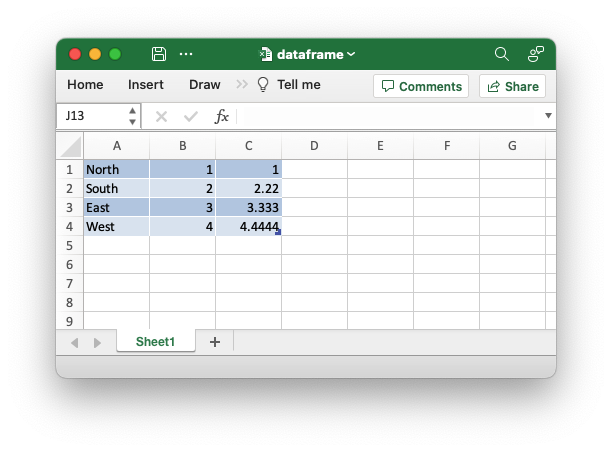
Sourcepub fn set_dtype_format(
&mut self,
dtype: DataType,
format: impl Into<Format>,
) -> &mut PolarsXlsxWriter
pub fn set_dtype_format( &mut self, dtype: DataType, format: impl Into<Format>, ) -> &mut PolarsXlsxWriter
Set an Excel format for a specific Polars data type.
Sets a cell format to be applied to a Polar DataType type in a
dataframe. The Polars’ data types supported by Excel are:
DataType::BooleanDataType::Int8DataType::Int16DataType::Int32DataType::Int64DataType::UInt8DataType::UInt16DataType::UInt32DataType::UInt64DataType::Float32DataType::Float64DataType::DateDataType::TimeDataType::DatetimeDataType::StringDataType::Null
Formats
For more information on the formatting that is supported see the
documentation for the rust_xlsxwriter Format. The majority of
Excel cell formatting is available.
See also the Number Format Categories section and the Number Formats
in different locales sections in the rust_xlsxwriter documentation.
Integer and Float types
Excel stores all integer and float types as f64 floats without an
explicit cell number format. It does, however, display them using a
“printf”-like format of %.16G so that integers appear as integers and
floats have the minimum required numbers of decimal places to maintain
precision.
Since there are many similar integer and float types in Polars, this library provides additional helper methods to set the format for related types:
set_dtype_int_format(): All the integer types.set_dtype_float_format(): Both float types.set_dtype_number_format(): All the integer and float types.
Date and Time types
Datetimes in Excel are serial dates with days counted from an epoch
(usually 1900-01-01) and the time is a percentage/decimal of the
milliseconds in the day. Both the date and time are stored in the same
f64 value. For example, the date and time “2026/01/01 12:00:00” is
stored as 46023.5.
Datetimes in Excel must also be formatted with a number format like
"yyyy/mm/dd hh:mm" or otherwise they will appear as numbers (which
technically they are). By default the following formats are used for
dates and times to match Polars write_excel:
- Time:
hh:mm:ss;@ - Date:
yyyy-mm-dd;@ - Datetime:
yyyy-mm-dd hh:mm:ss
Alternative date and time formats can be specified as shown in the
examples below and in the
PolarsXlsxWriter::set_dtype_datetime_format() method.
Note, Excel doesn’t use timezones or try to convert or encode timezone information in any way so they aren’t supported by this library.
§Parameters
dtype- A PolarsDataTypetype.format- Arust_xlsxwriterFormator an Excel number format string that can be converted to aFormat.
§Examples
An example of writing a Polar Rust dataframe to an Excel file. This example demonstrates how to change the default format for Polars time types.
use chrono::prelude::*;
use polars::prelude::*;
use polars_excel_writer::PolarsXlsxWriter;
fn main() -> PolarsResult<()> {
// Create a sample dataframe for the example.
let df: DataFrame = df!(
"Time" => &[
NaiveTime::from_hms_milli_opt(2, 00, 3, 456).unwrap(),
NaiveTime::from_hms_milli_opt(2, 18, 3, 456).unwrap(),
NaiveTime::from_hms_milli_opt(2, 37, 3, 456).unwrap(),
NaiveTime::from_hms_milli_opt(2, 59, 3, 456).unwrap(),
],
)?;
// Write the dataframe to an Excel file.
let mut xlsx_writer = PolarsXlsxWriter::new();
// Set the time format.
xlsx_writer.set_dtype_format(DataType::Time, "hh:mm");
// Write the dataframe to Excel.
xlsx_writer.write_dataframe(&df)?;
// Save the file to disk.
xlsx_writer.save("dataframe.xlsx")?;
Ok(())
}Output file:
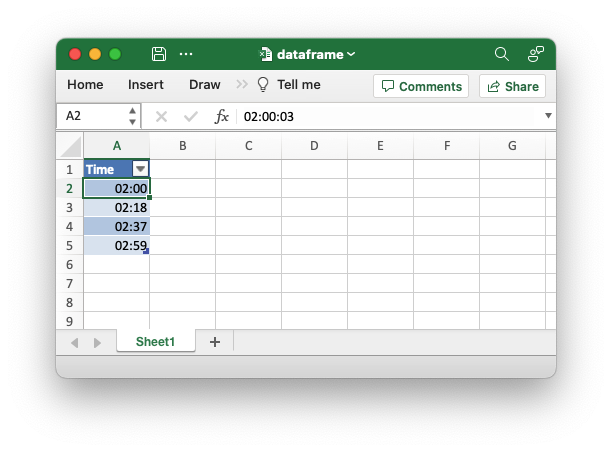
This example demonstrates how to change the default format for Polars date types.
use chrono::prelude::*;
use polars::prelude::*;
use polars_excel_writer::PolarsXlsxWriter;
fn main() -> PolarsResult<()> {
// Create a sample dataframe for the example.
let df: DataFrame = df!(
"Date" => &[
NaiveDate::from_ymd_opt(2023, 1, 11),
NaiveDate::from_ymd_opt(2023, 1, 12),
NaiveDate::from_ymd_opt(2023, 1, 13),
NaiveDate::from_ymd_opt(2023, 1, 14),
],
)?;
// Create a new Excel writer.
let mut xlsx_writer = PolarsXlsxWriter::new();
// Set the date format.
xlsx_writer.set_dtype_format(DataType::Date, "mmm d yyyy");
// Write the dataframe to Excel.
xlsx_writer.write_dataframe(&df)?;
// Save the file to disk.
xlsx_writer.save("dataframe.xlsx")?;
Ok(())
}Output file:
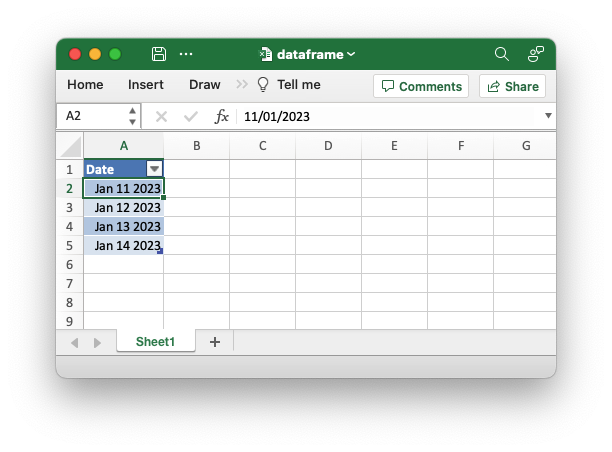
Sourcepub fn set_dtype_int_format(
&mut self,
format: impl Into<Format>,
) -> &mut PolarsXlsxWriter
pub fn set_dtype_int_format( &mut self, format: impl Into<Format>, ) -> &mut PolarsXlsxWriter
Set an Excel format for the Polars integer data types.
Sets a cell format to be applied to Polar DataType integer types in
a dataframe. This is a shortcut for setting the format for all the
following integer types with
set_dtype_format():
DataType::Int8DataType::Int16DataType::Int32DataType::Int64DataType::UInt8DataType::UInt16DataType::UInt32DataType::UInt64
§Parameters
format- Arust_xlsxwriterFormator an Excel number format string that can be converted to aFormat.
Sourcepub fn set_dtype_float_format(
&mut self,
format: impl Into<Format>,
) -> &mut PolarsXlsxWriter
pub fn set_dtype_float_format( &mut self, format: impl Into<Format>, ) -> &mut PolarsXlsxWriter
Set an Excel format for the Polars float data types.
Sets a cell format to be applied to Polar DataType float types in a
dataframe. This method is a shortcut for setting the format for the
following f32/f64 float types with
set_dtype_format():
The required format strings can be obtained from the Format Cells -> Number dialog in Excel.
Note, the numeric values aren’t truncated in Excel, this option just controls the display of the number.
§Parameters
format- Arust_xlsxwriterFormator an Excel number format string that can be converted to aFormat.
§Examples
An example of writing a Polar Rust dataframe to an Excel file. This demonstrates setting an Excel number format for floats.
use polars_excel_writer::PolarsXlsxWriter;
fn main() -> PolarsResult<()> {
// Create a sample dataframe for the example.
let df: DataFrame = df!(
"Float" => &[1000.0, 2000.22, 3000.333, 4000.4444],
)
.unwrap();
// Write the dataframe to an Excel file.
let mut xlsx_writer = PolarsXlsxWriter::new();
// Set the float format.
xlsx_writer.set_dtype_float_format("#,##0.00");
// Write the dataframe to Excel.
xlsx_writer.write_dataframe(&df)?;
// Save the file to disk.
xlsx_writer.save("dataframe.xlsx")?;
Ok(())
}Output file:
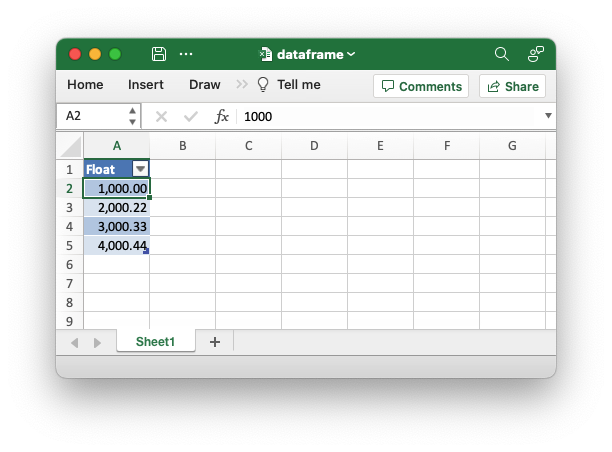
Sourcepub fn set_dtype_number_format(
&mut self,
format: impl Into<Format>,
) -> &mut PolarsXlsxWriter
pub fn set_dtype_number_format( &mut self, format: impl Into<Format>, ) -> &mut PolarsXlsxWriter
Add a format for the Polars number data types.
Sets a cell format to be applied to Polar DataType number types in a
dataframe. This is a shortcut for setting the format for all the
following types with
set_dtype_format():
§Parameters
-
format- Arust_xlsxwriterFormator an Excel number format string that can be converted to aFormat.
Note, excel treats all of these types as a f64 float type.
Sourcepub fn set_dtype_datetime_format(
&mut self,
format: impl Into<Format>,
) -> &mut PolarsXlsxWriter
pub fn set_dtype_datetime_format( &mut self, format: impl Into<Format>, ) -> &mut PolarsXlsxWriter
Set an Excel format for the Polars datetime variants.
Sets a cell format to be applied to Polar DataType::Datetime
variants in a dataframe.
The type signature for DataType::Datetime is Datetime(TimeUnit, Option<TimeZone>) with 3 possible TimeUnit variants and an optional
TimeZone type.
This method is a shortcut for setting the format for the following
DataType::Datetime types with
set_dtype_format():
- [
DataType::Datetime(TimeUnit::Nanoseconds, None)] - [
DataType::Datetime(TimeUnit::Microseconds, None)] - [
DataType::Datetime(TimeUnit::Milliseconds, None)]
Excel doesn’t use timezones or try to convert or encode timezone information in any way so they aren’t supported by this library.
§Parameters
format- Arust_xlsxwriterFormator an Excel number format string that can be converted to aFormat.
§Examples
An example of writing a Polar Rust dataframe to an Excel file. This example demonstrates how to change the default format for Polars datetime types.
use chrono::prelude::*;
use polars::prelude::*;
use polars_excel_writer::PolarsXlsxWriter;
fn main() -> PolarsResult<()> {
// Create a sample dataframe for the example.
let df: DataFrame = df!(
"Datetime" => &[
NaiveDate::from_ymd_opt(2023, 1, 11).unwrap().and_hms_opt(1, 0, 0).unwrap(),
NaiveDate::from_ymd_opt(2023, 1, 12).unwrap().and_hms_opt(2, 0, 0).unwrap(),
NaiveDate::from_ymd_opt(2023, 1, 13).unwrap().and_hms_opt(3, 0, 0).unwrap(),
NaiveDate::from_ymd_opt(2023, 1, 14).unwrap().and_hms_opt(4, 0, 0).unwrap(),
],
)?;
// Write the dataframe to an Excel file.
let mut xlsx_writer = PolarsXlsxWriter::new();
// Set the datetime format.
xlsx_writer.set_dtype_datetime_format("hh::mm - mmm d yyyy");
// Write the dataframe to Excel.
xlsx_writer.write_dataframe(&df)?;
// Save the file to disk.
xlsx_writer.save("dataframe.xlsx")?;
Ok(())
}Output file:
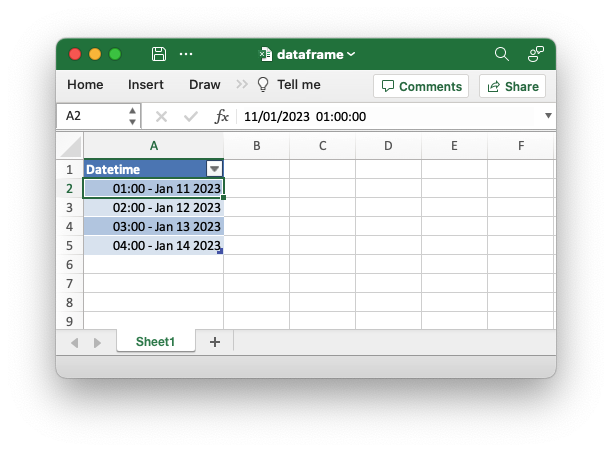
Sourcepub fn set_float_precision(&mut self, precision: usize) -> &mut PolarsXlsxWriter
pub fn set_float_precision(&mut self, precision: usize) -> &mut PolarsXlsxWriter
Set the Excel number precision for floats.
Set the number precision of all floats exported from the dataframe to
Excel. The precision is converted to an Excel number format (see
set_dtype_float_format() above), so for
example 3 is converted to the Excel format 0.000.
Note, the numeric values aren’t truncated in Excel, this option just controls the display of the number.
§Parameters
precision- The floating point precision in the Excel range 1-30.
§Examples
An example of writing a Polar Rust dataframe to an Excel file. This example
demonstrates how to set the precision of the float output. Setting the
precision to 3 is equivalent to an Excel number format of 0.000.
use polars_excel_writer::PolarsXlsxWriter;
fn main() -> PolarsResult<()> {
// Create a sample dataframe for the example.
let df: DataFrame = df!(
"Float" => &[1.0, 2.22, 3.333, 4.4444],
)
.unwrap();
// Write the dataframe to an Excel file.
let mut xlsx_writer = PolarsXlsxWriter::new();
// Set the float precision.
xlsx_writer.set_float_precision(3);
// Write the dataframe to Excel.
xlsx_writer.write_dataframe(&df)?;
// Save the file to disk.
xlsx_writer.save("dataframe.xlsx")?;
Ok(())
}Output file:
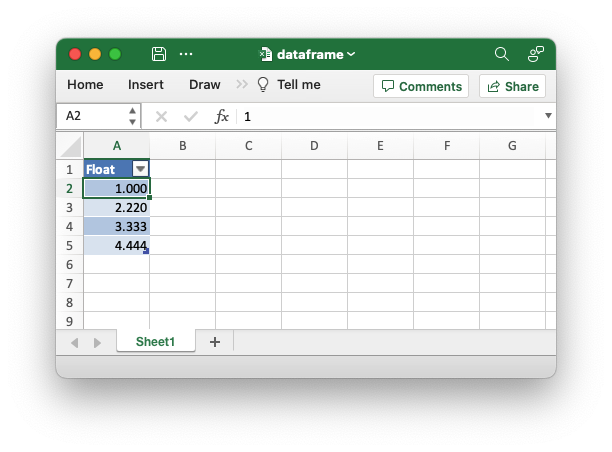
Sourcepub fn set_column_format(
&mut self,
column_name: &str,
format: impl Into<Format>,
) -> &mut PolarsXlsxWriter
pub fn set_column_format( &mut self, column_name: &str, format: impl Into<Format>, ) -> &mut PolarsXlsxWriter
Add a format for a named column in the dataframe.
Set an Excel format for a specific column in the dataframe. This is
similar to the
set_dtype_format() method expect
that is gives a different level of granularity. For example you could
use this to format tow f64 columns with different formats.
§Parameters
column_name- The name of the column in the dataframe. Unknown column names are silently ignored.format- Arust_xlsxwriterFormator an Excel number format string that can be converted to aFormat.
§Examples
An example of writing a Polar Rust dataframe to an Excel file. This demonstrates setting formats for different columns.
use polars::prelude::*;
use polars_excel_writer::PolarsXlsxWriter;
fn main() -> PolarsResult<()> {
// Create a sample dataframe for the example.
let df: DataFrame = df!(
"East" => &[1.0, 2.22, 3.333, 4.4444],
"West" => &[1.0, 2.22, 3.333, 4.4444],
)?;
// Write the dataframe to an Excel file.
let mut xlsx_writer = PolarsXlsxWriter::new();
// Set the number formats for the columns.
xlsx_writer.set_column_format("East", "0.00");
xlsx_writer.set_column_format("West", "0.0000");
// Write the dataframe to Excel.
xlsx_writer.write_dataframe(&df)?;
// Save the file to disk.
xlsx_writer.save("dataframe.xlsx")?;
Ok(())
}Output file:
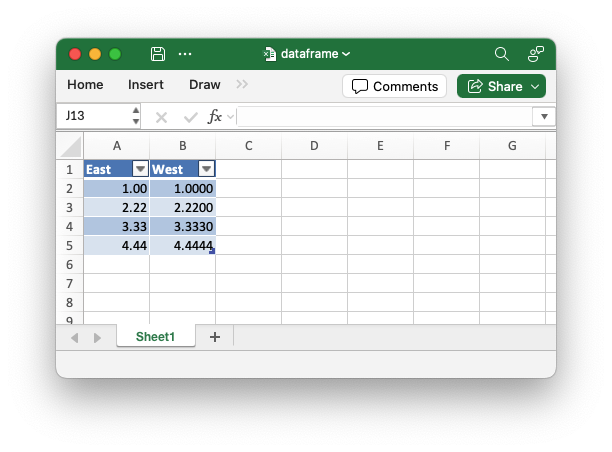
Sourcepub fn set_header_format(
&mut self,
format: impl Into<Format>,
) -> &mut PolarsXlsxWriter
pub fn set_header_format( &mut self, format: impl Into<Format>, ) -> &mut PolarsXlsxWriter
Set the format for the header row.
Set the format for the header row in the Excel table.
§Parameters
format- Arust_xlsxwriterFormat.
§Examples
An example of writing a Polar Rust dataframe to an Excel file. This demonstrates setting the format for the header row.
use polars::prelude::*;
use polars_excel_writer::PolarsXlsxWriter;
use rust_xlsxwriter::Format;
fn main() -> PolarsResult<()> {
// Create a sample dataframe for the example.
let df: DataFrame = df!(
"East" => &[1, 1, 1, 1],
"West" => &[2, 2, 2, 2],
"North" => &[3, 3, 3, 3],
"South" => &[4, 4, 4, 4],
)?;
// Write the dataframe to an Excel file.
let mut xlsx_writer = PolarsXlsxWriter::new();
// Create an set the header format.
let header_format = Format::new()
.set_background_color("#C6EFCE")
.set_font_color("#006100")
.set_bold();
// Set the number formats for the columns.
xlsx_writer.set_header_format(&header_format);
// Write the dataframe to Excel.
xlsx_writer.write_dataframe(&df)?;
// Save the file to disk.
xlsx_writer.save("dataframe.xlsx")?;
Ok(())
}Output file:
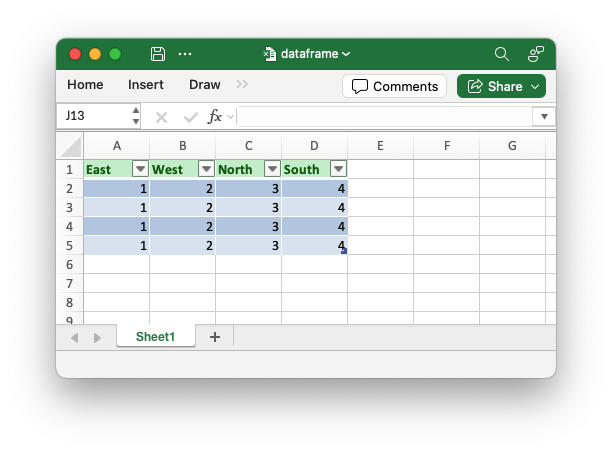
Sourcepub fn set_null_value(
&mut self,
value: impl Into<String>,
) -> &mut PolarsXlsxWriter
pub fn set_null_value( &mut self, value: impl Into<String>, ) -> &mut PolarsXlsxWriter
Replace Null values in the exported dataframe with string values.
By default Null values in a dataframe aren’t exported to Excel and will appear as empty cells. If you wish you can specify a string such as “Null”, “NULL” or “N/A” as an alternative.
§Parameters
value- A replacement string for Null values.
§Examples
An example of writing a Polar Rust dataframe to an Excel file. This demonstrates setting a value for Null values in the dataframe. The default is to write them as blank cells.
// Write the dataframe to an Excel file.
let mut xlsx_writer = PolarsXlsxWriter::new();
// Set an output string value for Null.
xlsx_writer.set_null_value("Null");
// Write the dataframe to Excel.
xlsx_writer.write_dataframe(&df)?;
// Save the file to disk.
xlsx_writer.save("dataframe.xlsx")?;Output file:
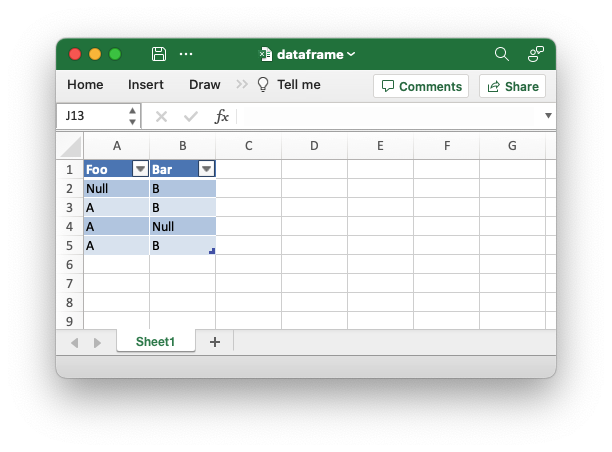
Sourcepub fn set_nan_value(
&mut self,
value: impl Into<String>,
) -> &mut PolarsXlsxWriter
pub fn set_nan_value( &mut self, value: impl Into<String>, ) -> &mut PolarsXlsxWriter
Replace NaN values in the exported dataframe with string values.
By default f64::NAN values in a dataframe are exported as the string
“NAN” since Excel does not support NaN values.
This method can be used to supply an alternative string value. See the example below.
§Parameters
value- A replacement string for Null values.
§Examples
An example of writing a Polar Rust dataframe to an Excel file. This demonstrates handling NaN and Infinity values with custom string representations.
use polars::prelude::*;
use polars_excel_writer::PolarsXlsxWriter;
fn main() -> PolarsResult<()> {
// Create a sample dataframe for the example.
let df: DataFrame = df!(
"Default" => &["NAN", "INF", "-INF"],
"Custom" => &[f64::NAN, f64::INFINITY, f64::NEG_INFINITY],
)?;
// Write the dataframe to an Excel file.
let mut xlsx_writer = PolarsXlsxWriter::new();
// Set custom values for NaN, Infinity, and -Infinity.
xlsx_writer.set_nan_value("NaN");
xlsx_writer.set_infinity_value("Infinity");
xlsx_writer.set_neg_infinity_value("-Infinity");
// Autofit the output data, for clarity.
xlsx_writer.set_autofit(true);
// Write the dataframe to Excel.
xlsx_writer.write_dataframe(&df)?;
// Save the file to disk.
xlsx_writer.save("dataframe.xlsx")?;
Ok(())
}Output file:
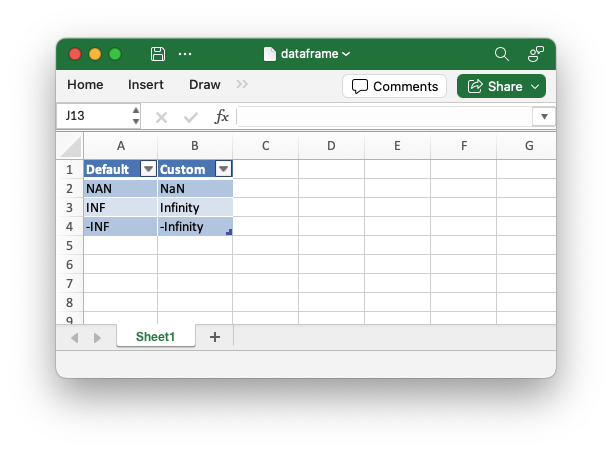
Sourcepub fn set_infinity_value(
&mut self,
value: impl Into<String>,
) -> &mut PolarsXlsxWriter
pub fn set_infinity_value( &mut self, value: impl Into<String>, ) -> &mut PolarsXlsxWriter
Replace Infinity values in the exported dataframe with string values.
By default f64::INFINITY values in a dataframe are exported as the
string “INF” since Excel does not support Infinity values.
This method can be used to supply an alternative string value. See the
set_nan_value() example above.
§Parameters
value- A replacement string for Null values.
Sourcepub fn set_neg_infinity_value(
&mut self,
value: impl Into<String>,
) -> &mut PolarsXlsxWriter
pub fn set_neg_infinity_value( &mut self, value: impl Into<String>, ) -> &mut PolarsXlsxWriter
Replace Negative Infinity values in the exported dataframe with string values.
By default f64::NEG_INFINITY values in a dataframe are exported as
the string “-INF” since Excel does not support Infinity values.
This method can be used to supply an alternative string value. See the
set_nan_value() example above.
§Parameters
value- A replacement string for Null values.
Sourcepub fn set_autofit(&mut self, autofit: bool) -> &mut PolarsXlsxWriter
pub fn set_autofit(&mut self, autofit: bool) -> &mut PolarsXlsxWriter
Simulate autofit for columns in the dataframe output.
Use a simulated autofit to adjust dataframe columns to the maximum string or number widths.
Note: There are several limitations to this autofit method, see the
rust_xlsxwriter docs on Worksheet::autofit() for details.
§Parameters
autofit- Turn autofit on/off. It is off by default.
§Examples
An example of writing a Polar Rust dataframe to an Excel file. This example demonstrates autofitting column widths in the output worksheet.
use polars_excel_writer::PolarsXlsxWriter;
fn main() -> PolarsResult<()> {
// Create a sample dataframe for the example.
let df: DataFrame = df!(
"Col 1" => &["A", "B", "C", "D"],
"Column 2" => &["A", "B", "C", "D"],
"Column 3" => &["Hello", "World", "Hello, world", "Ciao"],
"Column 4" => &[1234567, 12345678, 123456789, 1234567],
)?;
// Create a new Excel writer.
let mut xlsx_writer = PolarsXlsxWriter::new();
// Autofit the output data.
xlsx_writer.set_autofit(true);
// Write the dataframe to Excel.
xlsx_writer.write_dataframe(&df)?;
// Save the file to disk.
xlsx_writer.save("dataframe.xlsx")?;
Ok(())
}Output file:
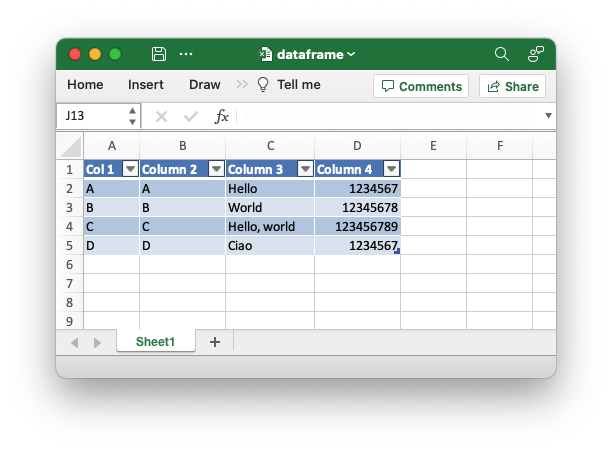
Sourcepub fn set_zoom(&mut self, zoom: u16) -> &mut PolarsXlsxWriter
pub fn set_zoom(&mut self, zoom: u16) -> &mut PolarsXlsxWriter
Set the worksheet zoom factor.
Set the worksheet zoom factor in the range 10 <= zoom <= 400.
§Parameters
zoom- The worksheet zoom level. The default zoom level is 100.
§Examples
An example of writing a Polar Rust dataframe to an Excel file. This demonstrates setting the worksheet zoom level.
// Write the dataframe to an Excel file.
let mut xlsx_writer = PolarsXlsxWriter::new();
// Set the worksheet zoom level.
xlsx_writer.set_zoom(200);
// Write the dataframe to Excel.
xlsx_writer.write_dataframe(&df)?;
// Save the file to disk.
xlsx_writer.save("dataframe.xlsx")?;Output file:
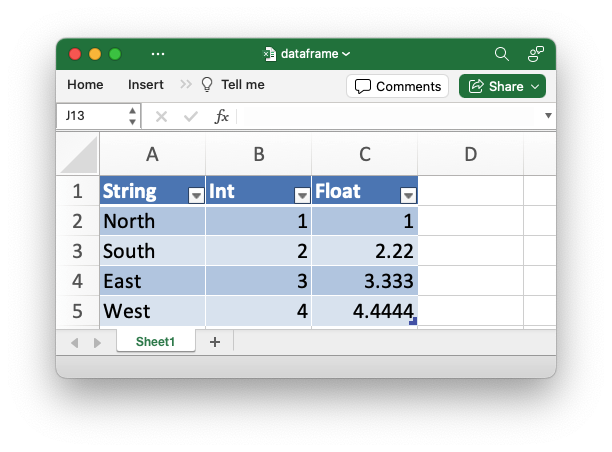
Sourcepub fn set_screen_gridlines(&mut self, enable: bool) -> &mut PolarsXlsxWriter
pub fn set_screen_gridlines(&mut self, enable: bool) -> &mut PolarsXlsxWriter
Set the option to turn on/off the screen gridlines.
The set_screen_gridlines() method is use to turn on/off gridlines on
displayed worksheet. It is on by default.
§Parameters
enable- Turn the property on/off. It is on by default.
§Examples
An example of writing a Polar Rust dataframe to an Excel file. This demonstrates turning off the screen gridlines.
// Write the dataframe to an Excel file.
let mut xlsx_writer = PolarsXlsxWriter::new();
// Turn off the screen gridlines.
xlsx_writer.set_screen_gridlines(false);
// Write the dataframe to Excel.
xlsx_writer.write_dataframe(&df)?;
// Save the file to disk.
xlsx_writer.save("dataframe.xlsx")?;Output file:
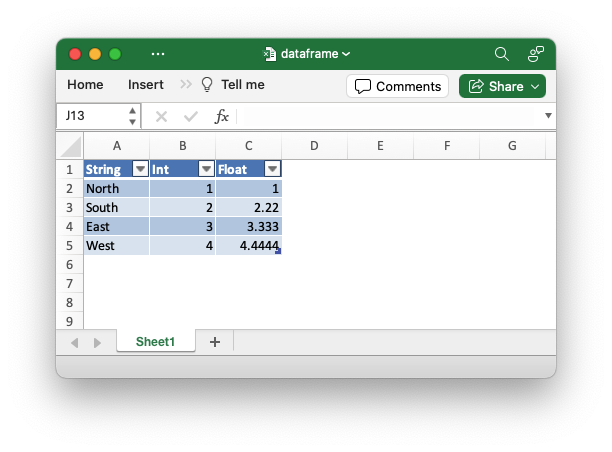
Sourcepub fn set_freeze_panes(&mut self, row: u32, col: u16) -> &mut PolarsXlsxWriter
pub fn set_freeze_panes(&mut self, row: u32, col: u16) -> &mut PolarsXlsxWriter
Freeze panes in a worksheet.
The set_freeze_panes() method can be used to divide a worksheet into
horizontal or vertical regions known as panes and to “freeze” these
panes so that the splitter bars are not visible.
As with Excel the split is to the top and left of the cell. So to freeze
the top row and leftmost column you would use (1, 1) (zero-indexed).
You can set one of the row and col parameters as 0 if you do not want
either the vertical or horizontal split. For example a common
requirement is to freeze the top row which is done with the arguments
(1, 0) see below.
§Parameters
row- The zero indexed row number.col- The zero indexed column number.
§Examples
An example of writing a Polar Rust dataframe to an Excel file. This demonstrates freezing the top row.
// Write the dataframe to an Excel file.
let mut xlsx_writer = PolarsXlsxWriter::new();
// Freeze the top row.
xlsx_writer.set_freeze_panes(1, 0);
// Write the dataframe to Excel.
xlsx_writer.write_dataframe(&df)?;
// Save the file to disk.
xlsx_writer.save("dataframe.xlsx")?;Output file:
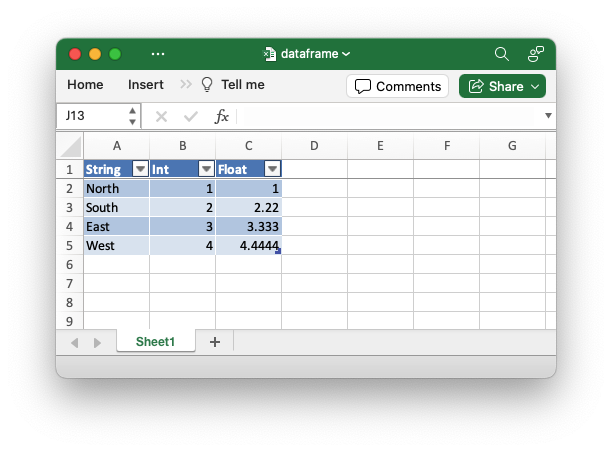
Sourcepub fn set_freeze_panes_top_cell(
&mut self,
row: u32,
col: u16,
) -> &mut PolarsXlsxWriter
pub fn set_freeze_panes_top_cell( &mut self, row: u32, col: u16, ) -> &mut PolarsXlsxWriter
Set the top most cell in the scrolling area of a freeze pane.
This method is used in conjunction with the
PolarsXlsxWriter::set_freeze_panes() method to set the top most
visible cell in the scrolling range. For example you may want to freeze
the top row but have the worksheet pre-scrolled so that a cell other
than (0, 0) is visible in the scrolled area.
§Parameters
row- The zero indexed row number.col- The zero indexed column number.
§Examples
An example of writing a Polar Rust dataframe to an Excel file. This demonstrates freezing the top row and setting a non-default first row within the pane.
// Write the dataframe to an Excel file.
let mut xlsx_writer = PolarsXlsxWriter::new();
// Freeze the top row and set the first row in the range.
xlsx_writer.set_freeze_panes(1, 0);
xlsx_writer.set_freeze_panes_top_cell(3, 0);
// Write the dataframe to Excel.
xlsx_writer.write_dataframe(&df)?;
// Save the file to disk.
xlsx_writer.save("dataframe.xlsx")?;Output file:
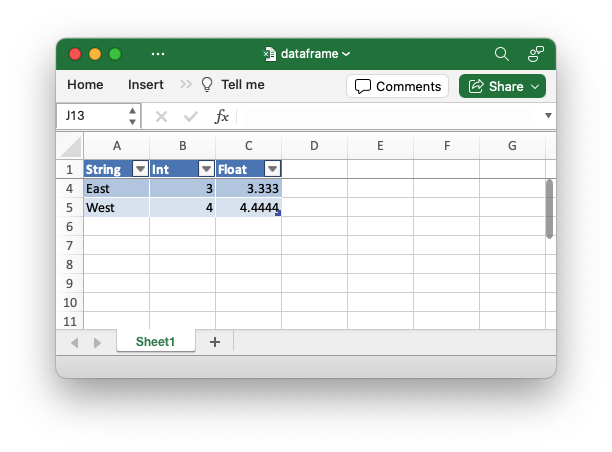
Sourcepub fn set_autofilter(&mut self, enable: bool) -> &mut PolarsXlsxWriter
pub fn set_autofilter(&mut self, enable: bool) -> &mut PolarsXlsxWriter
Turn on/off the autofilter for the table header.
By default Excel adds an autofilter to the header of a table. This method can be used to turn it off if necessary.
Note, you can call this method directly on a Table object which is
passed to PolarsXlsxWriter::set_table().
§Parameters
enable- Turn the property on/off. It is on by default.
Sourcepub fn set_table(&mut self, table: &Table) -> &mut PolarsXlsxWriter
pub fn set_table(&mut self, table: &Table) -> &mut PolarsXlsxWriter
Set the worksheet table for the output dataframe.
By default, and by convention with the Polars write_excel() method,
PolarsXlsxWriter adds an Excel worksheet table to each exported
dataframe.
Tables in Excel are a way of grouping a range of cells into a single entity that has common formatting or that can be referenced from formulas. Tables can have column headers, autofilters, total rows, column formulas and different formatting styles.
The image below shows a default table in Excel with the default properties shown in the ribbon bar.
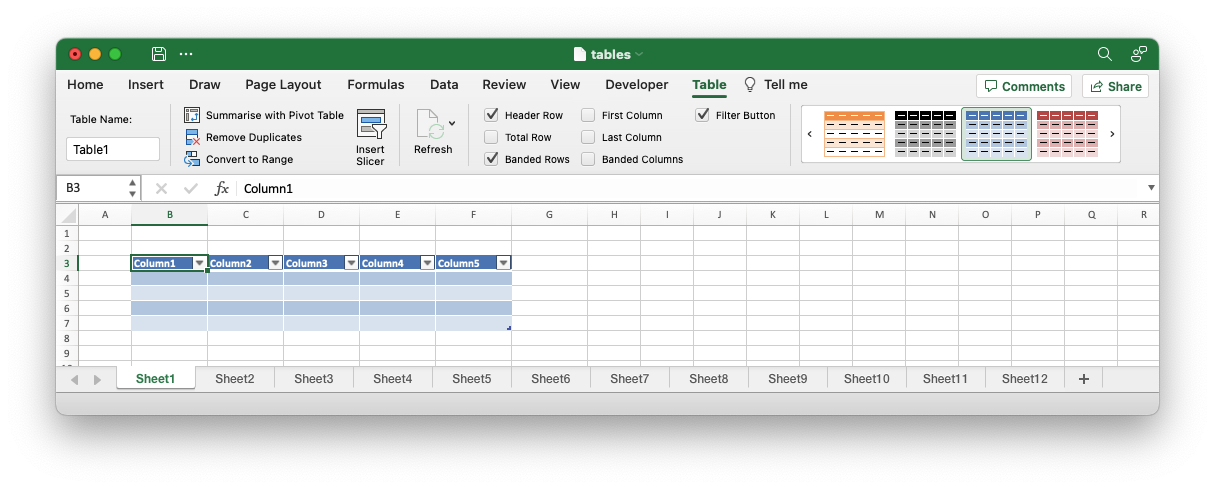
The set_table() method allows you to pass a pre-configured
rust_xlsxwriter table and override any of the default Table
properties.
§Parameters
table- Arust_xlsxwriterTablereference.
§Examples
An example of writing a Polar Rust dataframe to an Excel file. This demonstrates setting properties of the worksheet table that wraps the output dataframe.
// Write the dataframe to an Excel file.
let mut xlsx_writer = PolarsXlsxWriter::new();
// Add a `rust_xlsxwriter` table and set the style.
let table = Table::new().set_style(TableStyle::Medium4);
// Add the table to the Excel writer.
xlsx_writer.set_table(&table);
// Write the dataframe to Excel.
xlsx_writer.write_dataframe(&df)?;
// Save the file to disk.
xlsx_writer.save("dataframe.xlsx")?;Output file:
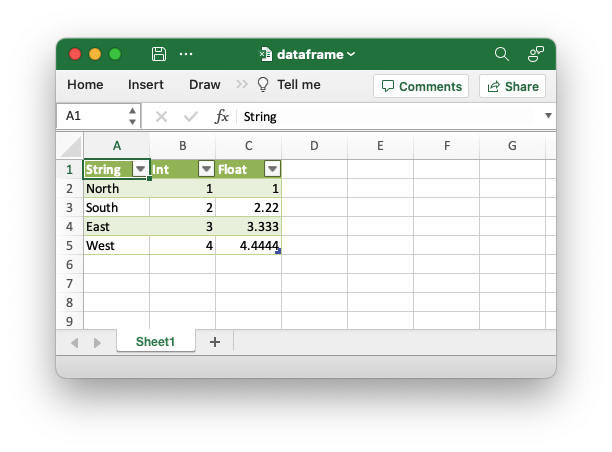
Sourcepub fn set_worksheet_name(
&mut self,
name: impl Into<String>,
) -> PolarsResult<&mut PolarsXlsxWriter>
pub fn set_worksheet_name( &mut self, name: impl Into<String>, ) -> PolarsResult<&mut PolarsXlsxWriter>
Set the worksheet name for the output dataframe.
Set the name of the worksheet that the dataframe is written to. If the
name isn’t set then it will be the default Excel name of Sheet1 (or
Sheet2, Sheet3, etc. if more than one worksheet is added).
§Parameters
-
name- The worksheet name. It must follow the Excel rules, shown below.- The name must be less than 32 characters.
- The name cannot be blank.
- The name cannot contain any of the characters:
[ ] : * ? / \. - The name cannot start or end with an apostrophe.
- The name shouldn’t be “History” (case-insensitive) since that is reserved by Excel.
- It must not be a duplicate of another worksheet name used in the workbook.
§Errors
A PolarsError::ComputeError that wraps a rust_xlsxwriter
XlsxError error.
Excel has several rules that govern what a worksheet name can be. See
set_name() errors for more details.
§Examples
An example of writing a Polar Rust dataframe to an Excel file. This demonstrates setting the name for the output worksheet.
// Write the dataframe to an Excel file.
let mut xlsx_writer = PolarsXlsxWriter::new();
// Set the worksheet name.
xlsx_writer.set_worksheet_name("Polars Data")?;
// Write the dataframe to Excel.
xlsx_writer.write_dataframe(&df)?;
// Save the file to disk.
xlsx_writer.save("dataframe.xlsx")?;Output file:
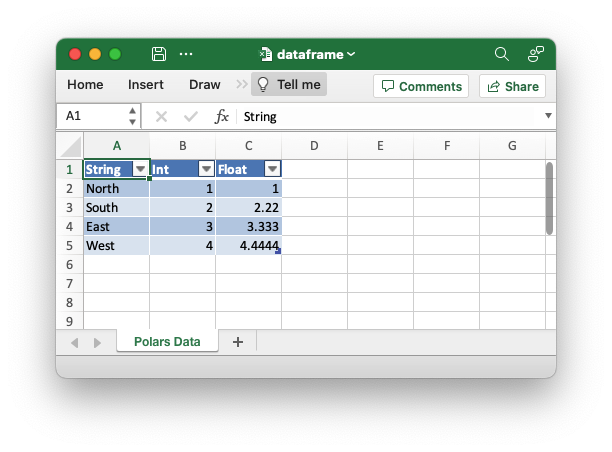
Sourcepub fn add_worksheet(&mut self) -> &mut PolarsXlsxWriter
pub fn add_worksheet(&mut self) -> &mut PolarsXlsxWriter
Add a new worksheet to the output workbook.
Add a worksheet to the workbook so that dataframes can be written to more than one worksheet. This is useful when you have several dataframes that you wish to have on separate worksheets.
§Examples
An example of writing a Polar Rust dataframes to separate worksheets in an Excel workbook.
use polars_excel_writer::PolarsXlsxWriter;
fn main() -> PolarsResult<()> {
let df1: DataFrame = df!(
"Data 1" => &[10, 11, 12, 13, 14, 15],
)?;
let df2: DataFrame = df!(
"Data 2" => &[20, 21, 22, 23, 24, 25],
)?;
let mut xlsx_writer = PolarsXlsxWriter::new();
// Write the first dataframe to the first/default worksheet.
xlsx_writer.write_dataframe(&df1)?;
// Add another worksheet and write the second dataframe to it.
xlsx_writer.add_worksheet();
xlsx_writer.write_dataframe(&df2)?;
// Save the file to disk.
xlsx_writer.save("dataframe.xlsx")?;
Ok(())
}Output file:
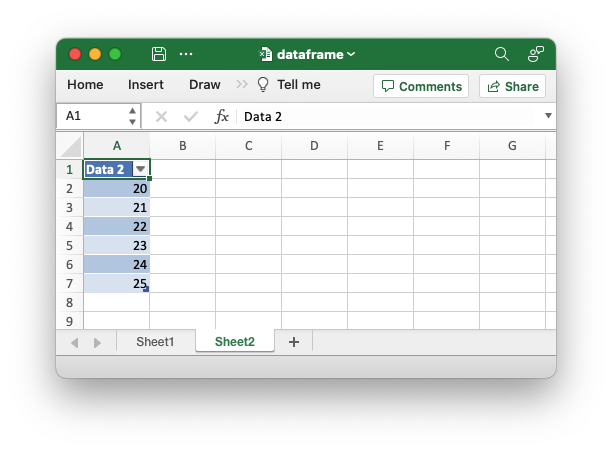
Sourcepub fn worksheet(&mut self) -> PolarsResult<&mut Worksheet>
pub fn worksheet(&mut self) -> PolarsResult<&mut Worksheet>
Get the current worksheet in the workbook.
Get a reference to the current/last worksheet in the workbook in order
to manipulate it with a rust_xlsxwriter Worksheet method. This is
occasionally useful when you need to access some feature of the
worksheet APIs that isn’t supported directly by PolarsXlsxWriter.
Note, it is also possible to create a Worksheet separately and then
write the Polar dataframe to it using the
write_dataframe_to_worksheet()
method. That latter is more useful if you need to do a lot of
manipulation of the worksheet.
§Errors
A PolarsError::ComputeError that wraps a rust_xlsxwriter
XlsxError error.
§Examples
An example of writing a Polar Rust dataframe to an Excel file. This demonstrates getting a reference to the worksheet used to write the dataframe and setting its tab color.
// Write the dataframe to an Excel file.
let mut xlsx_writer = PolarsXlsxWriter::new();
// Get the worksheet that the dataframe will be written to.
let worksheet = xlsx_writer.worksheet()?;
// Set the tab color for the worksheet using a `rust_xlsxwriter` worksheet
// method.
worksheet.set_tab_color("#FF9900");
// Write the dataframe to Excel.
xlsx_writer.write_dataframe(&df)?;
// Save the file to disk.
xlsx_writer.save("dataframe.xlsx")?;Output file:
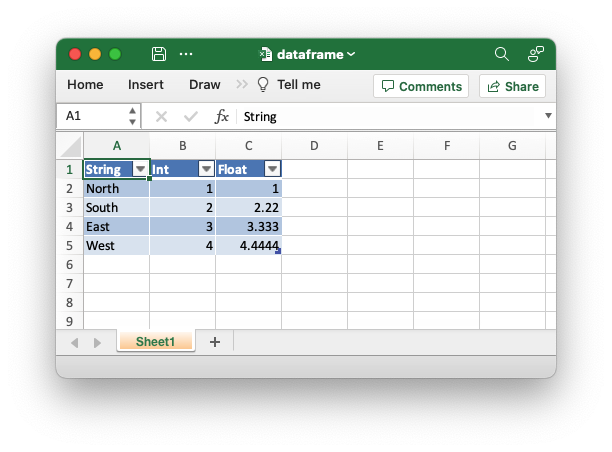
Sourcepub fn set_float_format(
&mut self,
format: impl Into<Format>,
) -> &mut PolarsXlsxWriter
👎Deprecated since 0.14.0: use set_dtype_format() or set_dtype_float_format() instead
pub fn set_float_format( &mut self, format: impl Into<Format>, ) -> &mut PolarsXlsxWriter
set_dtype_format() or set_dtype_float_format() insteadSet the Excel number format for floats.
This method is deprecated. Use
set_dtype_float_format()
instead.
§Parameters
format- Arust_xlsxwriterFormator an Excel number format string that can be converted to aFormat.
Sourcepub fn set_time_format(
&mut self,
format: impl Into<Format>,
) -> &mut PolarsXlsxWriter
👎Deprecated since 0.14.0: use set_dtype_format() instead
pub fn set_time_format( &mut self, format: impl Into<Format>, ) -> &mut PolarsXlsxWriter
set_dtype_format() insteadSet the Excel number format for time values.
This method is deprecated. Use
set_dtype_format() instead.
§Parameters
format- Arust_xlsxwriterFormator an Excel number format string that can be converted to aFormat.
Sourcepub fn set_date_format(
&mut self,
format: impl Into<Format>,
) -> &mut PolarsXlsxWriter
👎Deprecated since 0.14.0: use set_dtype_format() instead
pub fn set_date_format( &mut self, format: impl Into<Format>, ) -> &mut PolarsXlsxWriter
set_dtype_format() insteadSet the Excel number format for date values.
This method is deprecated. Use
set_dtype_format() instead.
§Parameters
format- Arust_xlsxwriterFormator an Excel number format string that can be converted to aFormat.
Sourcepub fn set_datetime_format(
&mut self,
format: impl Into<Format>,
) -> &mut PolarsXlsxWriter
👎Deprecated since 0.14.0: use set_dtype_format() or set_dtype_datetime_format() instead
pub fn set_datetime_format( &mut self, format: impl Into<Format>, ) -> &mut PolarsXlsxWriter
set_dtype_format() or set_dtype_datetime_format() insteadSet the Excel number format for datetime values.
This method is deprecated. Use
PolarsXlsxWriter::set_dtype_datetime_format() instead.
§Parameters
format- Arust_xlsxwriterFormator an Excel number format string that can be converted to aFormat.
Trait Implementations§
Auto Trait Implementations§
impl Freeze for PolarsXlsxWriter
impl !RefUnwindSafe for PolarsXlsxWriter
impl Send for PolarsXlsxWriter
impl !Sync for PolarsXlsxWriter
impl Unpin for PolarsXlsxWriter
impl !UnwindSafe for PolarsXlsxWriter
Blanket Implementations§
Source§impl<T> BorrowMut<T> for Twhere
T: ?Sized,
impl<T> BorrowMut<T> for Twhere
T: ?Sized,
Source§fn borrow_mut(&mut self) -> &mut T
fn borrow_mut(&mut self) -> &mut T
Source§impl<T> IntoEither for T
impl<T> IntoEither for T
Source§fn into_either(self, into_left: bool) -> Either<Self, Self>
fn into_either(self, into_left: bool) -> Either<Self, Self>
self into a Left variant of Either<Self, Self>
if into_left is true.
Converts self into a Right variant of Either<Self, Self>
otherwise. Read moreSource§fn into_either_with<F>(self, into_left: F) -> Either<Self, Self>
fn into_either_with<F>(self, into_left: F) -> Either<Self, Self>
self into a Left variant of Either<Self, Self>
if into_left(&self) returns true.
Converts self into a Right variant of Either<Self, Self>
otherwise. Read more