# umberwm :ram:
[](https://discord.gg/F684Y8rYwZ)
Minimalistic X window manager based on tinywm, inspired by qtile.
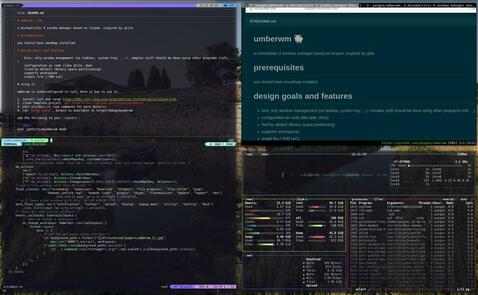
Video introduction [on LBRY][lbry] or [on youtube][yt].
# Design goals and features
- Kiss: only window management (no taskbar, system tray, ...), complex stuff should be done using
other programs (`rofi`, ...)
- Configuration can be as code (like `qtile`, `dwm`, `xmonad`), as JSON, or both.
- Tiled by default (Binary space partitioning)
- Supports workspaces
- Supports multiple displays
# Prerequisites
You should have xmodmap installed.
You will need XCB bindings with the randr extension.
Ubuntu: `sudo apt install libxcb-randr0-dev`.
# Using it (binary)
1. [Install rust and cargo][install-rust]
1. `cargo install umberwm`
1. run it once `umberwm`
1. it will generate `~/.config/umberwm.json`
1. modify umberwm.json as you see fit (more details on each field in src/main.rs)
1. next time you run `umberwm`, it will take into account your configuration
# Using it by modifying the source code
`UmberWM` is used/configured in rust, here is how to use it:
1. [Install rust and cargo][install-rust]
2. Clone this project: `git clone https://github.com/yazgoo/umberwm`
+ Note: if you don't want to modify the source code, you can instead add `umberwm` as a
dependency to your own project. See [using it as a dependency](#using-it-as-a-dependency).
3. Edit `src/main.rs`.
4. Edit `umberwm-start` if desired. Here you can launch any programs you need to before launching
`umberwm`.
5. Run `cargo build --release`. The binary will be available in `target/release/umberwm`.
6. Optionally, run `./install.py`. This will do three things:
1. Symlink `target/release/umberwm` to `/usr/bin`.
2. Symlink `umberwm-start` to `/usr/bin`.
3. Copy `umberwm.desktop` to `/usr/share/xsessions`. This will allow display managers such as
`GDM` to find `umberwm` and allow you to launch it.
7. If you do not use a display manager, you will need to add the following to your `.xinitrc`:
```sh
exec umberwm-start
```
## Using it as a dependency
If you don't want to modify the source code, you can create your own rust project and add `umberwm`
as a `cargo` dependency.
`Cargo.toml`:
```toml
# ...
[dependencies]
umberwm = "0.0.21"
```
You can then supply your own `main.rs` rather than editing the existing one. It is advised that you
use `main.rs` from this repository as your starting point.
See examples:
+ [yazgoo/myumberwm]
+ [mfdorst/cucumberwm]
Note that you will have to manually set up `umberwm-start` and `umberwm.desktop` if you wish to use
them.
## Hot reloading
Hot reloading allows to restart `umberwm` while keeping its state (i.e. keeping track of windows and
their relative workspaces).
This is quite useful when you want to update your configuration.
In `wm_actions:`, the action `Actions::SerializeAndQuit` will serialize all of its windows and then
quit with exit code `123`.
The `umberwm-start` script checks for the exit code `123` and reruns `umberwm`, thereby facilitating
a smooth restart.
[lbry]: https://open.lbry.com/@goo:c/umberwm:e?r=FKWhS2Vay3CVr66qMZD98HdsLQ2LN7za
[yt]: https://youtu.be/5XdFNEq69N0
[install-rust]: https://doc.rust-lang.org/cargo/getting-started/installation.html
[yazgoo/myumberwm]: https://github.com/yazgoo/myumberwm
[mfdorst/cucumberwm]: https://github.com/mfdorst/cucumberwm