# Teehee - a modal terminal hex editor
Inspired by Vim, Kakoune and Hiew.
## Installation
Just run `cargo install teehee`! If you don't have rust, you can get it from [rustup.rs](https://rustup.rs).
The application will be available as the executable `teehee`.
## Motivation
Reverse engineers, software engineers and other IT people often need to work with binary files. Hex editors are usually the go-to tool for dealing with binary file formats when a more specialized tool isn't available. Many of the existing hex editors lack support for modal editing, which Vim/Kakoune/Emacs users will miss. Hiew supports it to an extent, but it's non-free software, and its keybinds are unintuitive. Teehee is designed to offer a native-feeling experience to Kakoune and Vim users, while also providing additional hex editing capabilities like coloured marks for regions of data and encryption/compression scripts.
## Demo
[](https://asciinema.org/a/349728)
Teehee supports multiple selections, efficient selection modifying commands and various data editing operations.
## Design
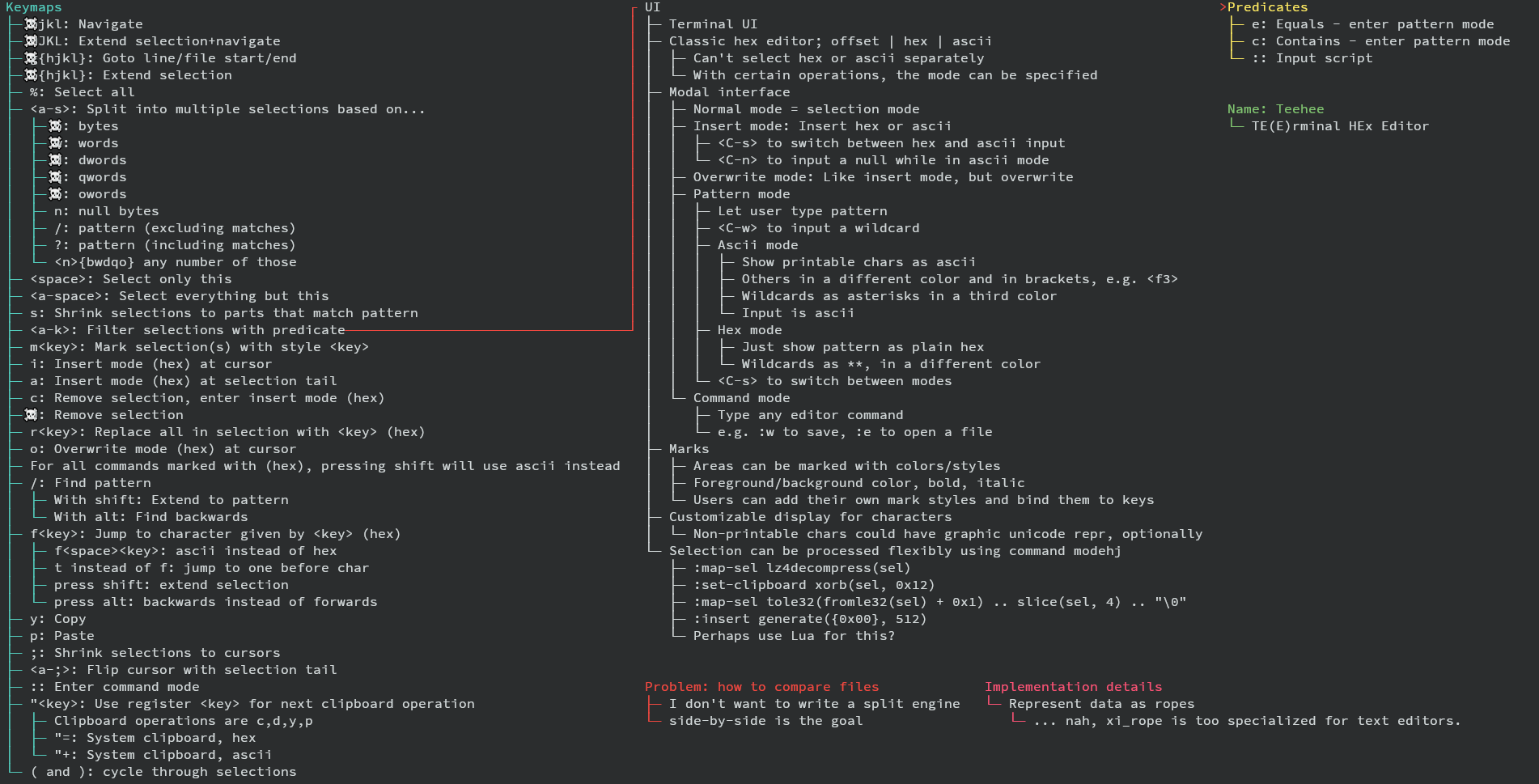
## Implemented keybinds
* `hjkl` for movement (press shift to extend selection instead)
```
^
< h j l >
k
v
```
* `g`[`hjkl`] for jumping (`G`[`hjkl`] to extend selection instead)
* `h`: to line start
* `l`: to line end
* `k`: to file start
* `j`: to file end
* `<count>g` jumps to offset, `<count>G` extends to offset
* `;` to collapse selections to cursors
* `<a-;>` (alt and ;) to swap cursor and selection end
* `<a-s>` (alt and s) to split selection to multiple selections of size...
* `b`: 1 byte
* `w`: 2 bytes (Word)
* `d`: 4 bytes (Dword)
* `q`: 8 bytes (Qword)
* `o`: 16 bytes (Oword)
* `n`: delimited by null bytes
* `/`: matching a text pattern (`?` for hex pattern)
* `d` to delete selected data from buffer
* `i` to enter insert mode at the beginning of selections (`I` to insert hex instead of ascii)
* `a` instead of `i` to enter append mode instead
* `c` instead of `i` to delete selection contents, then enter insert mode
* `<c-n>` to insert a null byte in ascii mode
* `<c-o>` to switch between ascii and hex inserting
* `(` and `)` to cycle main selection
* `<space>` to keep only main selection, `<a-space>` to keep all selections but main
* `r<key>` to replace a each selected character with the ASCII character given
* `R<digit><digit>` instead of `r` to replace with a single hex character instead
* `r<c-n>` to replace with null bytes
* `y` to yank/copy selections to register `"`
* `p` to paste register `"` contents from `y`/`d`/`c`
* `s` to collapse selections to those matching a text pattern (`S` for hex pattern)
* `M` to measure length of current main selection (in bytes)
* `:` to enter command mode
* `:q` to quit
* `:q!` to force quit (even if buffer dirty)
* `:w` to flush buffer to disk (currently doesn't support filename input)
* `:wq` to fluh buffer, then quit
Entering a pattern:
* `<C-w>` to insert a wildcard
* `<C-o>` to switch input mode (ascii <-> hex)
* `<esc>` to go back to normal mode
* `<enter>` to accept pattern
* arrow keys, `<backspace>` and `<delete>` also supported
Counts:
* The following commands maybe prefixed by a count:
* Movement (`hjkl` and `HJKL`)
* Selection modification (`()<space><a-space>`)
* Jump to offset (`g` and `G`)
* Paste (`p`)
* (In split mode) `bwdqon`
* Counts are inputted by typing digits 0-9 (in hex mode, 0-f).
* `x` switches between hex and decimal mode.
* Note that `a-f` may shadow some keys, so switch out of hex mode before running
a command.
* Example: `y5p`: yank the selection and paste it 5 times.
* Example: `50l`: Move 50 bytes to the right.
* Example: `x500g`: Jump to offset 0x500
* Example: `<a-s>x12xb`: Split selection into parts of 0x12 bytes.