# Magic School Bus

> Seatbelts, everyone!
Magic School Bus is a terminal UI filesystem browser with Vi-inspired keybindings.
It's a work in progress, but runs on Windows, MacOS, and Linux!
## Installation
### Windows
Pre-built binaries are available on the [GitHub Releases page](https://github.com/LPGhatguy/magic-school-bus/releases).
### Other Platforms and Rust Developers
Magic School Bus needs **Rust 1.31** or newer to build.
If you already have Rust installed, you can grab Magic School Bus with:
```sh
cargo install magic-school-bus
# To upgrade, add --force to overwrite your current installation
cargo install --force magic-school-bus
```
## Usage
To start up Magic School Bus, just run:
```sh
# Start in the current directory
msb
# You can also pass a directory to start in
msb ../some-directory
```
This will start you on an educational adventure in your current directory:
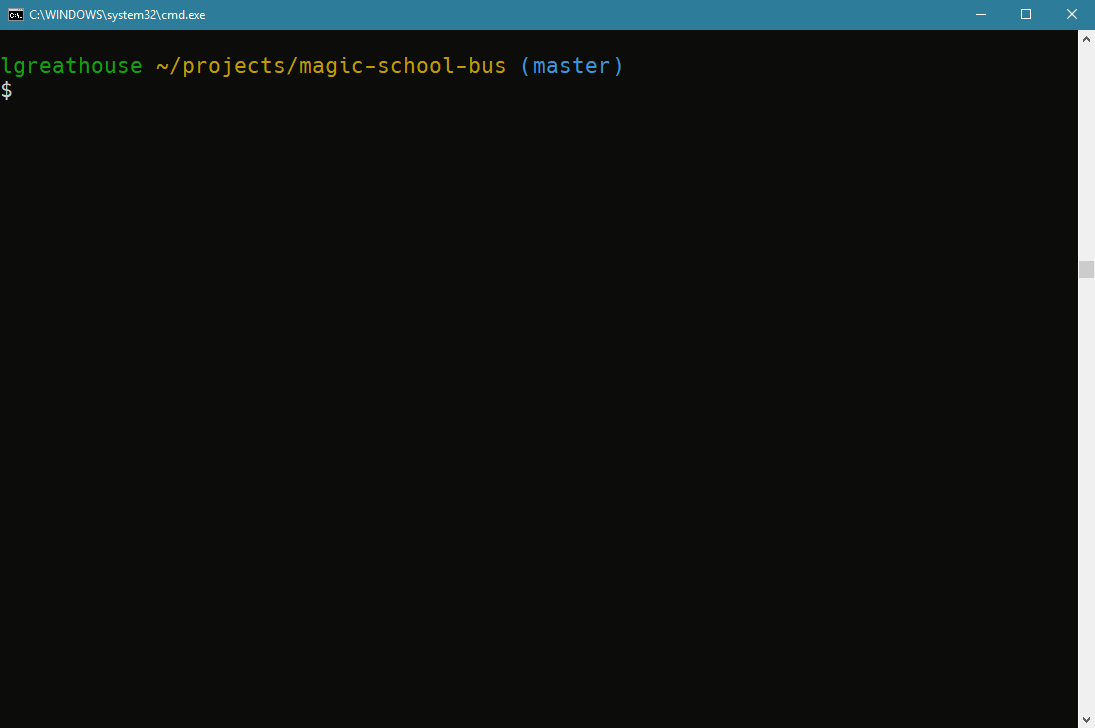
For detailed information on all options and flags, run:
```sh
msb --help
```
### Actions
Actions marked with '(repeatable)' can be prefixed by a number, which will repeat the command N times.
- `q`: Exit
- `j` or `<down arrow>`: Move down in the list (repeatable)
- `k` or `<up arrow>`: Move up in the list (repeatable)
- `g`: Move to the top of the list
- `G`: Move to the bottom of the list
- `<return>`: Activate an item in the list
- If the item is a folder, it'll become the focus
- If the item is a file, it will be opened according to your operating system preferences
- `f`: Find an entry starting with the given input
- Use `<tab>` to cycle between options matching the current input
- Use `<return>` or `<escape>` to exit find mode
- `;`: Jump to the next entry matching the most recent find command (repeatable)
- `,`: Jump to the previous entry matching the most recent find command (repeatable)
- `n`: Create a new file, prompted for the name
- Use `<escape>` to cancel
- `N`: Create a new directory, prompted for the name
- Use `<escape>` to cancel
- `x`: Prompt to delete the selected entry
- Press `y` to confirm or `<escape>` to cancel
- `r`: Refresh the directory list, useful for when an outside program modifies the directory
### Changing shell working directory on exit
Magic School Bus has a special mode intended to help move your shell to the location you navigated to when you exit!
Passing `--pwd` will cause the last working directory to be printed to stderr. You can set up an alias or function to capture stderr and `cd` to it if `msb` exited successfully!
The function I have configured in my `.profile` for Bash is:
```bash
function brw() {
{ error=$(msb --pwd "$@" 2>&1 1>&$out); } {out}>&1
if [ "$?" -eq 0 ]
then
cd "$error"
fi
}
```
I can type `brw` anywhere to be dropped into a filesystem explorer, navigate around, and when I pop out, I'll be in the right spot!
## License
This project is available under the MIT license. Details are available in [LICENSE.txt](LICENSE.txt).