fd
fd is a simple, fast and user-friendly alternative to find.
While it does not seek to mirror all of find's powerful functionality, it provides sensible (opinionated) defaults for 80% of the use cases.
Features
- Convenient syntax:
fd PATTERNinstead offind -iname '*PATTERN*'. - Colorized terminal output (similar to ls).
- It's fast (see benchmarks below).
- Smart case: the search is case-insensitive by default. It switches to case-sensitive if the pattern contains an uppercase character*.
- Ignores hidden directories and files, by default.
- Ignores patterns from your
.gitignore, by default. - Regular expressions.
- Unicode-awareness.
- The command name is 50% shorter* than
find:-). - Parallel command execution with a syntax similar to GNU Parallel.
Demo
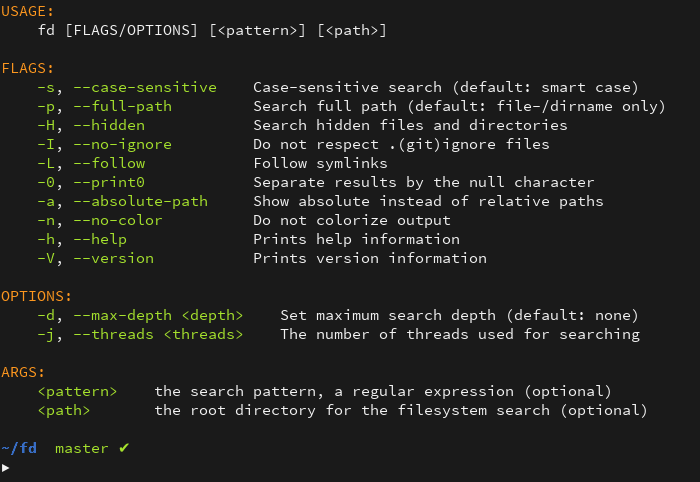
Benchmark
Let's search my home folder for files that end in [0-9].jpg. It contains ~150.000
subdirectories and about a million files. For averaging and statistical analysis, I'm using
bench. All benchmarks are performed for a "warm
cache". Results for a cold cache are similar.
Let's start with find:
find ~ -iregex '.*[0-9]\.jpg$'
time 6.265 s (6.127 s .. NaN s)
1.000 R² (1.000 R² .. 1.000 R²)
mean 6.162 s (6.140 s .. 6.181 s)
std dev 31.73 ms (0.0 s .. 33.48 ms)
find is much faster if it does not need to perform a regular-expression search:
find ~ -iname '*[0-9].jpg'
time 2.866 s (2.754 s .. 2.964 s)
1.000 R² (0.999 R² .. 1.000 R²)
mean 2.860 s (2.834 s .. 2.875 s)
std dev 23.11 ms (0.0 s .. 25.09 ms)
Now let's try the same for fd. Note that fd always performs a regular expression
search. The options --hidden and --no-ignore are needed for a fair comparison,
otherwise fd does not have to traverse hidden folders and ignored paths (see below):
fd --hidden --no-ignore '.*[0-9]\.jpg$' ~
time 892.6 ms (839.0 ms .. 915.4 ms)
0.999 R² (0.997 R² .. 1.000 R²)
mean 871.2 ms (857.9 ms .. 881.3 ms)
std dev 15.50 ms (0.0 s .. 17.49 ms)
For this particular example, fd is approximately seven times faster than find -iregex
and about three times faster than find -iname. By the way, both tools found the exact
same 14030 files :smile:.
Finally, let's run fd without --hidden and --no-ignore (this can lead to different
search results, of course):
fd '[0-9]\.jpg$' ~
time 159.5 ms (155.8 ms .. 165.3 ms)
0.999 R² (0.996 R² .. 1.000 R²)
mean 158.7 ms (156.5 ms .. 161.6 ms)
std dev 3.263 ms (2.401 ms .. 4.298 ms)
Note: This is one particular benchmark on one particular machine. While I have performed quite a lot of different tests (and found consistent results), things might be different for you! I encourage everyone to try it out on their own.
Concerning fd's speed, the main credit goes to the regex and ignore crates that are also used
in ripgrep (check it out!).
Colorized output
fd can colorize files by extension, just like ls. In order for this to work, the environment
variable LS_COLORS has to be set. Typically, the value
of this variable is set by the dircolors command which provides a convenient configuration format
to define colors for different file formats.
On most distributions, LS_COLORS should be set already. If you are looking for alternative, more
complete (and more colorful) variants, see
here or
here.
Parallel command execution
If the -x/--exec option is specified alongside a command template, a job pool will be created
for executing commands in parallel for each discovered path as the input. The syntax for generating
commands is similar to that of GNU Parallel:
{}: A placeholder token that will be replaced with the path of the search result (documents/images/party.jpg).{.}: Like{}, but without the file extension (documents/images/party).{/}: A placeholder that will be replaced by the basename of the search result (party.jpg).{//}: Uses the parent of the discovered path (documents/images).{/.}: Uses the basename, with the extension removed (party).
# Convert all jpg files to png files
# Unpack all zip files (if no placeholder is given, the path is appended):
# Convert all flac files into opus files:
Install
With Rust's package manager cargo, you can install fd via:
cargo install fd-find
Note that rust version 1.19.0 or later is required. The release page of this repository also includes precompiled binaries for Linux.
On macOS, you can use Homebrew:
brew install fd
On Arch Linux, you can install the package from the official repos:
pacman -S fd-rs
On NixOS, or any Linux distro you can use Nix:
nix-env -i fd
On Windows, you can download the pre-built binaries from the Release page.
Development
# Build
# Run unit tests and integration tests
# Install
Command-line options
USAGE:
fd [FLAGS/OPTIONS] [<pattern>] [<path>]
FLAGS:
-H, --hidden Search hidden files and directories
-I, --no-ignore Do not respect .(git)ignore files
-s, --case-sensitive Case-sensitive search (default: smart case)
-i, --ignore-case Case-insensitive search (default: smart case)
-a, --absolute-path Show absolute instead of relative paths
-L, --follow Follow symbolic links
-p, --full-path Search full path (default: file-/dirname only)
-0, --print0 Separate results by the null character
-h, --help Prints help information
-V, --version Prints version information
OPTIONS:
-d, --max-depth <depth> Set maximum search depth (default: none)
-t, --type <filetype> Filter by type: f(ile), d(irectory), (sym)l(ink)
-e, --extension <ext> Filter by file extension
-x, --exec <cmd> Execute the given command for each search result
-E, --exclude <pattern>... Exclude entries that match the given glob pattern.
-c, --color <when> When to use colors: never, *auto*, always
-j, --threads <num> Set number of threads to use for searching &
executing
ARGS:
<pattern> the search pattern, a regular expression (optional)
<path> the root directory for the filesystem search (optional)
Tutorial
First, to get an overview of all available command line options, you can either run
fd -h for a concise help message (see above) or fd --help for a more detailed
version.
Simple search
fd is designed to find entries in your filesystem. The most basic search you can perform is to
run fd with a single argument: the search pattern. For example, assume that you want to find an
old script of yours (the name included netflix):
> fd
If called with just a single argument like this, fd searches the current directory recursively
for any entries that contain the pattern netfl.
Regular expression search
The search pattern is treated as a regular expression. Here, we search for entries that start
with x and end with rc:
> cd
> fd
Specifying the root directory
If we want so search a specific directory, it can be given as a second argument to fd:
> fd
Running fd without any arguments
fd can be called with no arguments. This is very useful to get a quick overview of all entries
in the current directory, recursively (similar to ls -R):
> cd
> fd
Searching for a particular file extension
Often, we are interested in all files of a particular type. This can be done with the -e (or
--extension) option. Here, we search for all Markdown files in the fd repository:
> cd
> fd
The -e option can be used in combination with a search pattern:
> fd
Hidden and ignored files
By default, fd does not search hidden directories and does not show hidden files in the
search results. To disable this behavior, we can use the -H (or --hidden) option:
> fd
> fd
If we work in a directory that is a Git repository (or includes Git repositories), fd does not
search folders (and does not show files) that match one of the .gitignore patterns. To disable
this behavior, we can use the -I (or --ignore) option:
> fd
> fd
To really search all files and directories, simply combine the hidden and ignore features to show
everything (-HI).
Using fd with xargs or parallel
If we want to run a command on all search results, we can pipe the output to xargs:
> fd |
Here, the -0 option tells fd to separate search results by the NULL character (instead of .
newlines) In the same way, the -0 option of xargs tells it to read the input in this way .
