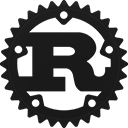Struct aws_sdk_ssm::input::UpdateAssociationInput [−][src]
#[non_exhaustive]pub struct UpdateAssociationInput {Show 17 fields
pub association_id: Option<String>,
pub parameters: Option<HashMap<String, Vec<String>>>,
pub document_version: Option<String>,
pub schedule_expression: Option<String>,
pub output_location: Option<InstanceAssociationOutputLocation>,
pub name: Option<String>,
pub targets: Option<Vec<Target>>,
pub association_name: Option<String>,
pub association_version: Option<String>,
pub automation_target_parameter_name: Option<String>,
pub max_errors: Option<String>,
pub max_concurrency: Option<String>,
pub compliance_severity: Option<AssociationComplianceSeverity>,
pub sync_compliance: Option<AssociationSyncCompliance>,
pub apply_only_at_cron_interval: bool,
pub calendar_names: Option<Vec<String>>,
pub target_locations: Option<Vec<TargetLocation>>,
}Fields (Non-exhaustive)
This struct is marked as non-exhaustive
Struct { .. } syntax; cannot be matched against without a wildcard ..; and struct update syntax will not work.association_id: Option<String>The ID of the association you want to update.
parameters: Option<HashMap<String, Vec<String>>>The parameters you want to update for the association. If you create a parameter using
Parameter Store, a capability of Amazon Web Services Systems Manager, you can reference the parameter using
{{ssm:parameter-name}}.
document_version: Option<String>The document version you want update for the association.
schedule_expression: Option<String>The cron expression used to schedule the association that you want to update.
output_location: Option<InstanceAssociationOutputLocation>An S3 bucket where you want to store the results of this request.
name: Option<String>The name of the SSM Command document or Automation runbook that contains the configuration information for the managed node.
You can specify Amazon Web Services-predefined documents, documents you created, or a document that is shared with you from another account.
For Systems Manager document (SSM document) that are shared with you from other Amazon Web Services accounts, you must specify the complete SSM document ARN, in the following format:
arn:aws:ssm:region:account-id:document/document-name
For example:
arn:aws:ssm:us-east-2:12345678912:document/My-Shared-Document
For Amazon Web Services-predefined documents and SSM documents you created in your account, you only need
to specify the document name. For example, AWS-ApplyPatchBaseline or
My-Document.
targets: Option<Vec<Target>>The targets of the association.
association_name: Option<String>The name of the association that you want to update.
association_version: Option<String>This parameter is provided for concurrency control purposes. You must specify the latest
association version in the service. If you want to ensure that this request succeeds, either
specify $LATEST, or omit this parameter.
automation_target_parameter_name: Option<String>Choose the parameter that will define how your automation will branch out. This target is required for associations that use an Automation runbook and target resources by using rate controls. Automation is a capability of Amazon Web Services Systems Manager.
max_errors: Option<String>The number of errors that are allowed before the system stops sending requests to run the
association on additional targets. You can specify either an absolute number of errors, for
example 10, or a percentage of the target set, for example 10%. If you specify 3, for example,
the system stops sending requests when the fourth error is received. If you specify 0, then the
system stops sending requests after the first error is returned. If you run an association on 50
managed nodes and set MaxError to 10%, then the system stops sending the request
when the sixth error is received.
Executions that are already running an association when MaxErrors is reached
are allowed to complete, but some of these executions may fail as well. If you need to ensure
that there won't be more than max-errors failed executions, set MaxConcurrency to 1
so that executions proceed one at a time.
max_concurrency: Option<String>The maximum number of targets allowed to run the association at the same time. You can specify a number, for example 10, or a percentage of the target set, for example 10%. The default value is 100%, which means all targets run the association at the same time.
If a new managed node starts and attempts to run an association while Systems Manager is running
MaxConcurrency associations, the association is allowed to run. During the next
association interval, the new managed node will process its association within the limit specified
for MaxConcurrency.
compliance_severity: Option<AssociationComplianceSeverity>The severity level to assign to the association.
sync_compliance: Option<AssociationSyncCompliance>The mode for generating association compliance. You can specify AUTO or
MANUAL. In AUTO mode, the system uses the status of the association
execution to determine the compliance status. If the association execution runs successfully,
then the association is COMPLIANT. If the association execution doesn't run
successfully, the association is NON-COMPLIANT.
In MANUAL mode, you must specify the AssociationId as a parameter
for the PutComplianceItems API operation. In this case, compliance data isn't
managed by State Manager, a capability of Amazon Web Services Systems Manager. It is managed by your direct call to the
PutComplianceItems API operation.
By default, all associations use AUTO mode.
apply_only_at_cron_interval: boolBy default, when you update an association, the system runs it immediately after it is updated and then according to the schedule you specified. Specify this option if you don't want an association to run immediately after you update it. This parameter isn't supported for rate expressions.
Also, if you specified this option when you created the association, you can reset it. To do
so, specify the no-apply-only-at-cron-interval parameter when you update the
association from the command line. This parameter forces the association to run immediately after
updating it and according to the interval specified.
calendar_names: Option<Vec<String>>The names or Amazon Resource Names (ARNs) of the Change Calendar type documents you want to gate your associations under. The associations only run when that change calendar is open. For more information, see Amazon Web Services Systems Manager Change Calendar.
target_locations: Option<Vec<TargetLocation>>A location is a combination of Amazon Web Services Regions and Amazon Web Services accounts where you want to run the association. Use this action to update an association in multiple Regions and multiple accounts.
Implementations
pub async fn make_operation(
&self,
_config: &Config
) -> Result<Operation<UpdateAssociation, AwsErrorRetryPolicy>, BuildError>
pub async fn make_operation(
&self,
_config: &Config
) -> Result<Operation<UpdateAssociation, AwsErrorRetryPolicy>, BuildError>
Consumes the builder and constructs an Operation<UpdateAssociation>
Creates a new builder-style object to manufacture UpdateAssociationInput
The ID of the association you want to update.
The parameters you want to update for the association. If you create a parameter using
Parameter Store, a capability of Amazon Web Services Systems Manager, you can reference the parameter using
{{ssm:parameter-name}}.
The document version you want update for the association.
The cron expression used to schedule the association that you want to update.
An S3 bucket where you want to store the results of this request.
The name of the SSM Command document or Automation runbook that contains the configuration information for the managed node.
You can specify Amazon Web Services-predefined documents, documents you created, or a document that is shared with you from another account.
For Systems Manager document (SSM document) that are shared with you from other Amazon Web Services accounts, you must specify the complete SSM document ARN, in the following format:
arn:aws:ssm:region:account-id:document/document-name
For example:
arn:aws:ssm:us-east-2:12345678912:document/My-Shared-Document
For Amazon Web Services-predefined documents and SSM documents you created in your account, you only need
to specify the document name. For example, AWS-ApplyPatchBaseline or
My-Document.
The name of the association that you want to update.
This parameter is provided for concurrency control purposes. You must specify the latest
association version in the service. If you want to ensure that this request succeeds, either
specify $LATEST, or omit this parameter.
Choose the parameter that will define how your automation will branch out. This target is required for associations that use an Automation runbook and target resources by using rate controls. Automation is a capability of Amazon Web Services Systems Manager.
The number of errors that are allowed before the system stops sending requests to run the
association on additional targets. You can specify either an absolute number of errors, for
example 10, or a percentage of the target set, for example 10%. If you specify 3, for example,
the system stops sending requests when the fourth error is received. If you specify 0, then the
system stops sending requests after the first error is returned. If you run an association on 50
managed nodes and set MaxError to 10%, then the system stops sending the request
when the sixth error is received.
Executions that are already running an association when MaxErrors is reached
are allowed to complete, but some of these executions may fail as well. If you need to ensure
that there won't be more than max-errors failed executions, set MaxConcurrency to 1
so that executions proceed one at a time.
The maximum number of targets allowed to run the association at the same time. You can specify a number, for example 10, or a percentage of the target set, for example 10%. The default value is 100%, which means all targets run the association at the same time.
If a new managed node starts and attempts to run an association while Systems Manager is running
MaxConcurrency associations, the association is allowed to run. During the next
association interval, the new managed node will process its association within the limit specified
for MaxConcurrency.
The severity level to assign to the association.
The mode for generating association compliance. You can specify AUTO or
MANUAL. In AUTO mode, the system uses the status of the association
execution to determine the compliance status. If the association execution runs successfully,
then the association is COMPLIANT. If the association execution doesn't run
successfully, the association is NON-COMPLIANT.
In MANUAL mode, you must specify the AssociationId as a parameter
for the PutComplianceItems API operation. In this case, compliance data isn't
managed by State Manager, a capability of Amazon Web Services Systems Manager. It is managed by your direct call to the
PutComplianceItems API operation.
By default, all associations use AUTO mode.
By default, when you update an association, the system runs it immediately after it is updated and then according to the schedule you specified. Specify this option if you don't want an association to run immediately after you update it. This parameter isn't supported for rate expressions.
Also, if you specified this option when you created the association, you can reset it. To do
so, specify the no-apply-only-at-cron-interval parameter when you update the
association from the command line. This parameter forces the association to run immediately after
updating it and according to the interval specified.
The names or Amazon Resource Names (ARNs) of the Change Calendar type documents you want to gate your associations under. The associations only run when that change calendar is open. For more information, see Amazon Web Services Systems Manager Change Calendar.
A location is a combination of Amazon Web Services Regions and Amazon Web Services accounts where you want to run the association. Use this action to update an association in multiple Regions and multiple accounts.
Trait Implementations
This method tests for self and other values to be equal, and is used
by ==. Read more
This method tests for !=.
Auto Trait Implementations
impl RefUnwindSafe for UpdateAssociationInput
impl Send for UpdateAssociationInput
impl Sync for UpdateAssociationInput
impl Unpin for UpdateAssociationInput
impl UnwindSafe for UpdateAssociationInput
Blanket Implementations
Mutably borrows from an owned value. Read more
Attaches the provided Subscriber to this type, returning a
WithDispatch wrapper. Read more
Attaches the current default Subscriber to this type, returning a
WithDispatch wrapper. Read more