1 2 3 4 5 6 7 8 9 10 11 12 13 14 15 16 17 18 19 20 21 22 23 24 25 26 27 28 29 30 31 32 33 34 35 36 37 38 39 40 41 42 43 44 45 46 47 48 49 50 51 52 53 54 55 56 57 58 59 60 61 62 63 64 65 66 67 68 69 70 71 72 73 74 75 76 77 78 79 80 81 82 83 84 85 86 87 88 89 90 91 92 93 94 95 96 97 98 99 100 101 102 103 104 105 106 107 108 109 110 111 112 113 114 115 116 117 118 119 120 121 122 123 124 125 126 127 128 129 130 131 132 133 134 135 136 137 138 139 140 141 142 143 144 145 146 147 148 149
//! 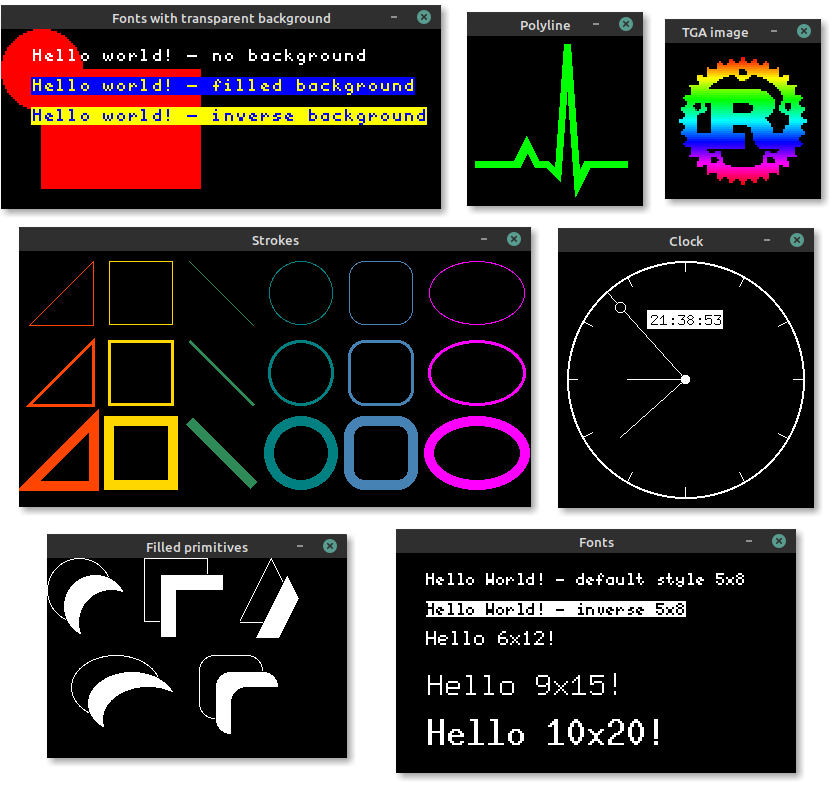 //! //! The simulator can be used to test and debug //! [embedded-graphics](https://crates.io/crates/embedded-graphics) code, or produce examples and //! interactive demos to show off embedded graphics features. //! //! # [Examples](https://github.com/embedded-graphics/examples) //! //! More simulator examples can be found in the [examples repository](https://github.com/embedded-graphics/examples). //! //! ## Simulate a 128x64 SSD1306 OLED //! //! ```rust,no_run //! use embedded_graphics::{ //! pixelcolor::BinaryColor, //! prelude::*, //! primitives::{Circle, Line, Rectangle, PrimitiveStyle}, //! mono_font::{ascii::FONT_6X9, MonoTextStyle}, //! text::Text, //! }; //! use embedded_graphics_simulator::{BinaryColorTheme, SimulatorDisplay, Window, OutputSettingsBuilder}; //! //! fn main() -> Result<(), core::convert::Infallible> { //! let mut display = SimulatorDisplay::<BinaryColor>::new(Size::new(128, 64)); //! //! let line_style = PrimitiveStyle::with_stroke(BinaryColor::On, 1); //! let text_style = MonoTextStyle::new(&FONT_6X9, BinaryColor::On); //! //! Circle::new(Point::new(72, 8), 48) //! .into_styled(line_style) //! .draw(&mut display)?; //! //! Line::new(Point::new(48, 16), Point::new(8, 16)) //! .into_styled(line_style) //! .draw(&mut display)?; //! //! Line::new(Point::new(48, 16), Point::new(64, 32)) //! .into_styled(line_style) //! .draw(&mut display)?; //! //! Rectangle::new(Point::new(79, 15), Size::new(34, 34)) //! .into_styled(line_style) //! .draw(&mut display)?; //! //! Text::new("Hello World!", Point::new(5, 5), text_style).draw(&mut display)?; //! //! let output_settings = OutputSettingsBuilder::new() //! .theme(BinaryColorTheme::OledBlue) //! .build(); //! Window::new("Hello World", &output_settings).show_static(&display); //! //! Ok(()) //! } //! ``` //! //! # Setup //! //! The simulator uses SDL2 and its development libraries which must be installed to build and run //! it. //! //! ## Linux (`apt`) //! //! ```bash //! sudo apt install libsdl2-dev //! ``` //! //! ## macOS (`brew`) //! //! ```bash //! brew install sdl2 //! ``` //! //! ## Windows //! //! The Windows install process is a bit more involved, but it _does_ work. See [the Rust-SDL2 //! crate's README](https://github.com/Rust-SDL2/rust-sdl2) for instructions. There are multiple //! ways to get it working, but probably the simplest method is copying the binaries as shown //! [here](https://github.com/Rust-SDL2/rust-sdl2#windows-msvc). //! //! # Creating screenshots //! //! Screenshots of programs, that use `Window` to display a simulated display, can be created by //! setting the `EG_SIMULATOR_DUMP` environment variable: //! //! ```bash //! EG_SIMULATOR_DUMP=screenshot.png cargo run //! ``` //! //! By setting the variable the display passed to the first `Window::update` call gets exported as a //! PNG file to the specified path. After the file is exported the process is terminated. //! //! # Exporting images //! //! If a program doesn't require to display a window and only needs to export one or more images, a //! `SimulatorDisplay` can also be converted to an `image` crate `ImageBuffer` by using the //! `to_image_buffer` method. The resulting buffer can then be used to save the display content to //! any format supported by `image`. //! //! # Usage without SDL2 //! //! When the simulator is used in headless/CI environments that don't require showing a window, SDL2 //! support can be disabled. This removes the requirement of SDL2 being installed on the target machine, //! but still allows the simulator to be used to generate images. //! //! The `with-sdl` feature is enabled by default and can be disabled by adding `default-features = false` to the dependency: //! //! ```toml //! [dependencies.embedded-graphics-simulator] //! version = "0.2.0" //! default-features = false //! ``` //! //! See the [Choosing //! Features](https://doc.rust-lang.org/cargo/reference/specifying-dependencies.html#choosing-features) //! Cargo manifest documentation for more details. #![deny(missing_docs)] mod display; mod output_image; mod output_settings; mod theme; #[cfg(feature = "with-sdl")] mod window; #[cfg(feature = "with-sdl")] pub use window::{SimulatorEvent, Window}; /// Re-exported types from sdl2 crate. /// /// The types in this module are used in the [`SimulatorEvent`] enum and are re-exported from the /// `sdl2` crate to make it possible to use them without adding a dependency to `sdl2`. /// /// [`SimulatorEvent`]: ../enum.SimulatorEvent.html #[cfg(feature = "with-sdl")] pub mod sdl2 { pub use sdl2::{ keyboard::{Keycode, Mod}, mouse::{MouseButton, MouseWheelDirection}, }; } pub use crate::{ display::SimulatorDisplay, output_image::OutputImage, output_settings::{OutputSettings, OutputSettingsBuilder}, theme::BinaryColorTheme, };